Sony 2018 Android TV Settings Guide: What to Enable, Disable and Tweak
We walk you through the menus and features of Sony's 2018 Android TVs. Use our handy guide to find the settings and features you need.
How to connect devices to your Sony TV
Even with all the streaming media and fun apps offered on today's smart TVs, most owners will still want to connect at least one device to their TV, be it a cable or satellite box, a game console, or a Blu-ray player. Connecting devices isn't quite as straightforward on Sony TVs as it is on other brands, but the company has greatly improved the situation on its current Bravia smart TVs. Here's how to do it.

1. Find Inputs. Find the inputs row on the home screen to see which HDMI ports are still available to connect to. In the back of the TV, find the corresponding port and plug in the HDMI cable for your device.

2. Connect and power up. Once plugged in and powered on, the connected device should fire right up, and the Sony TV should automatically detect the new peripheral.
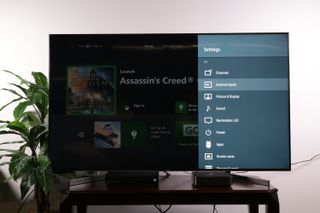
3. Check external input manager. If the new device is not automatically added to your input row, you may need to check the external input manager, which is found in the main settings menu.
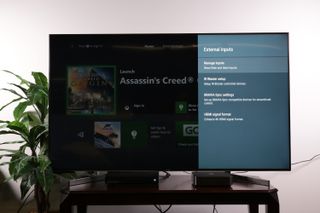
4. Check individual port settings. Go to manage inputs to find the appropriate port.
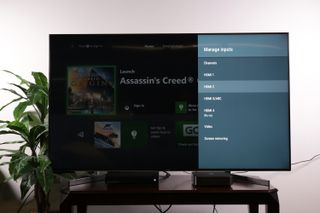
5. Confirm which port is being used. Select the port that corresponds to the new device.
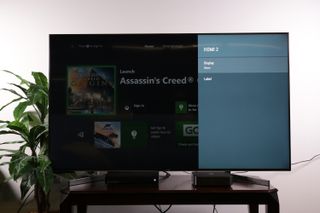
6. Adjust settings and label input. Here you can set the device to show up in inputs or remain hidden, along with the option to manually label the input.
Sign up to get the BEST of Tom’s Guide direct to your inbox.
Upgrade your life with a daily dose of the biggest tech news, lifestyle hacks and our curated analysis. Be the first to know about cutting-edge gadgets and the hottest deals.
Once you've done that, the device should show up in your inputs row without further trouble.
Current page: How to connect devices to your Sony TV
Prev Page How to turn off content recommendations and featured apps on your Sony TV Next Page How to enable advanced picture support for Blu-ray and game consoles on a Sony TVBrian Westover is currently Lead Analyst, PCs and Hardware at PCMag. Until recently, however, he was Senior Editor at Tom's Guide, where he led the site's TV coverage for several years, reviewing scores of sets and writing about everything from 8K to HDR to HDMI 2.1. He also put his computing knowledge to good use by reviewing many PCs and Mac devices, and also led our router and home networking coverage. Prior to joining Tom's Guide, he wrote for TopTenReviews and PCMag.

