How to Control Your Smart Home with Nvidia Shield
The Shield TV’s smart home functionality is finally available, and using it is as simple as plugging a SmartThings dongle into your machine.
When we first saw the second-gen Nvidia Shield TV back in January, we liked its gaming abilities, but we loved its smart home connectivity. Using only your voice, you could control a variety of connected devices, from light bulbs to thermostats to security cameras. The only problem was, the Shield launch without smart home functionality, and users didn’t know exactly when their streaming boxes would become complete connectivity hubs.
As it turns out, the answer is “today” (Oct. 23). The Shield TV’s smart home functionality is finally available, and using it is as simple as plugging a dongle into your machine and setting up an account.
Once you go through a quick setup process, you can control your entire home with voice commands, using the Shield’s Google Assistant protocols. You can even set up Routines, which dictate the behavior of your smart home gadgets on automatic timers.
Here’s how to get started:

1. Download the latest Shield TV software
If you use your Shield TV often, it’s probably already up to date, or set to download updates automatically. If not, though, go to the Settings menu, then Device, About, System Upgrade. You’ll need a software version of at least 6.0. You’ll also need to update the firmware on your controller and remote control, but you should get automatic prompts for those.
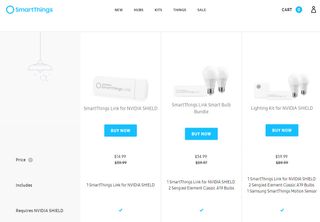
2. Get a Samsung SmartThings Link
In order to get the full range of smart home functionality, you’ll need to get a Samsung SmartThings Link. This small white dongle helps your Shield TV act as a smart home hub and parse commands related to other gadgets in your house. The devices usually cost $30, but Shield owners can pick them up for $15, with similar deals on kits that include smart light bulbs and motion sensors.

3. Hook up the Link
This one’s easy enough. Just plug the Link dongle into the back of your Shield TV. You can use an included extension cord if you want to free up some space.
Sign up to get the BEST of Tom’s Guide direct to your inbox.
Upgrade your life with a daily dose of the biggest tech news, lifestyle hacks and our curated analysis. Be the first to know about cutting-edge gadgets and the hottest deals.
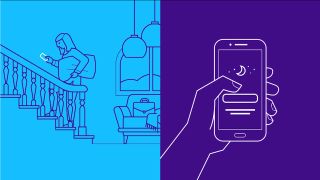
4. Download the SmartThings apps
This is a two-step process, but both parts are trivially simple. Download the SmartThings app twice: Once on your Shield TV, and once on your smartphone. The app is free, but you’ll need to create an account if you don’t already have one.

5. Link the devices
After completing all the steps above, launch the SmartThings app on the Shield. Follow the instructions to complete setup.

6. Use your gadgets
At the time of writing, there are almost 200 devices that work with SmartThings, including light bulbs, smart locks, thermostats, doorbells, speakers, outlets and even a water valve (will the excitement never cease?). The app will walk you through the steps of adding new devices; then, simply use your Shield controller or remote’s microphone to tell the box, in plain language, what you’d like your gadgets to do. (“Dim the lights,” “lock the door,” “play music on the speaker,” etc.).
The app will walk you through the process of managing gadgets, linking with additional programs and setting up automated Routines. From here on out, it’s just a matter of experimenting to see what your favorite gadgets can do.
Marshall Honorof is a senior editor for Tom's Guide, overseeing the site's coverage of gaming hardware and software. He comes from a science writing background, having studied paleomammalogy, biological anthropology, and the history of science and technology. After hours, you can find him practicing taekwondo or doing deep dives on classic sci-fi.

