Help Me, Tom's Guide! How Do I Root My Samsung Galaxy S6?
From overclocking to better battery life to custom UIs, rooting your Galaxy device can give it a new lease on life.
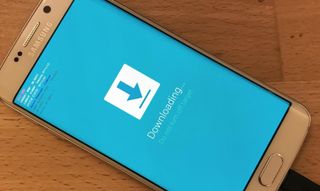
With the new Samsung Galaxy S8 and S8+ launching, you might be yearning for a new phone. But the S8 and S8+ start at $720 and $840, respectively, and maybe you're not ready to part with that much hard-earned cash. In lieu of breaking your budget on a new phone, why not revamp the one you have? One of our TG Forum members, Orlando_C, recently asked about rooting his Galaxy S6.

Rooting -- the process of gaining admin rights on Android — allows a ton of new possibilities for the Galaxy S6 (& S6 Edge). From overclocking, to increasing battery life, to flashing custom ROMs -- which provide a whole different look and feel -- rooting the device can give it a new lease on life.
So, for those adventurous enough, and who don't mind the risks associated with rooting, here's how to root the Samsung Galaxy S6 & S6 Edge.
Before We Begin
- You must have a Windows computer, as the program we're going to use is only for Windows.
- You will erase your device by doing this, so back it up before beginning.
- This will work only on specific versions of the phone, so please check what version you have and which are rootable before beginning. (Do NOT flash a version that is not for your particular model.)
- Make sure you have the Samsung drivers installed before you start. You can download them here.
- This will void your warranty (if you even have one left).
Step by Step Instructions

1. On the phone, go to Settings > About Device and look for your model number.
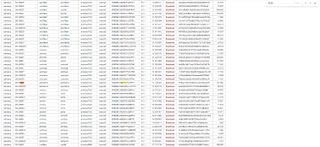
2. Download the firmware for your particular model from Chainfire's page here (again, do NOT use one that is not for your specific smartphone model) and save it to your desktop. Once saved, extract it to the desktop, as well.
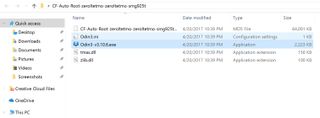
3. Open the Odin.exe inside by right-clicking it and selecting Open As Administrator.
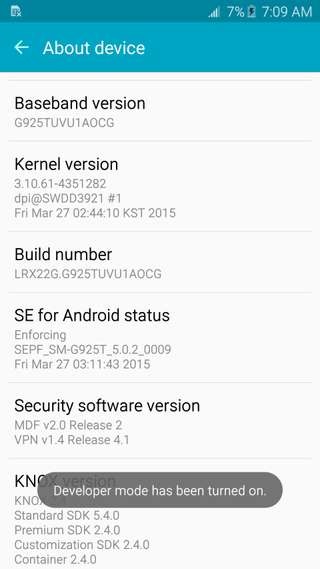
4. Open Settings > About Device and tap on Build Number repeatedly until it tells you you are a developer.

5. Hit back and tap on Developer Options.
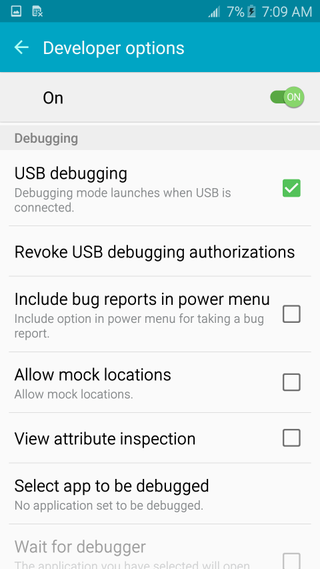
6. Turn on USB Debugging.

7. Plug in the phone and let the drivers install, if needed.
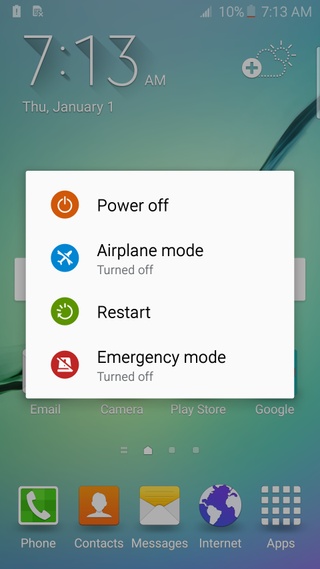
8. Unplug the phone after the drivers install and turn off the phone.
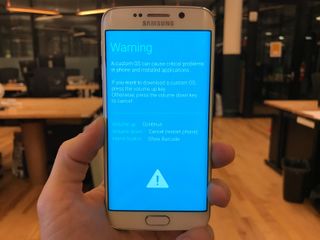
9. Turn the phone back on by holding down volume down, power and home until the display shows a blue screen. Tap volume up to confirm, and it'll show Downloading on the screen.

10. Plug the phone back in via USB to the computer.
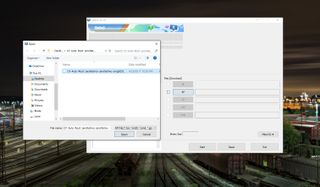
11. In Odin on the computer, click AP and select the .md5.tar file in the folder you extracted to your desktop earlier.
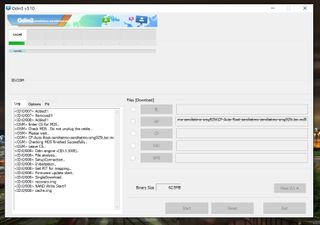
12. Click Start and wait for the phone to flash.
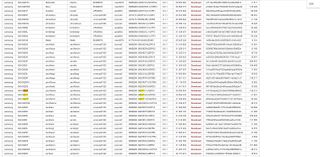
13. Optional: If you have an Edge version of the phone, and it gets stuck on the Samsung logo after flashing for more than 5 minutes, turn off the phone by holding down volume down, power and home until it gets back to the blue screen, tap volume up to continue, then head back to Chainfire's page and flash the non-Edge equivalent of your device. For example, the T-Mobile S6 Edge is the 925T but try to flash the 920T (the T-Mobile S6) instead.
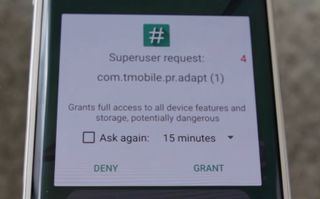
14. When it boots back up, tap the Superuser permission dialog, then tap grant.
Done! You now have root access on your Galaxy S6/S6 Edge. After that, you can use root-required apps in the Play Store to remove bloatware, or head to XDA to find a custom recovery for your model and flash that to be able to flash custom ROMs, etc. Enjoy!
David Cogen's blog, TheUnlockr.com, is a popular site for rooting/jailbreaking, tips & tricks, tech news, and more. Check it out and say hi to him on Twitter.
Sign up to get the BEST of Tom’s Guide direct to your inbox.
Upgrade your life with a daily dose of the biggest tech news, lifestyle hacks and our curated analysis. Be the first to know about cutting-edge gadgets and the hottest deals.
