How to remove Android bloatware
Bloatware bogging your Android phone down? Here's how to fix that

Whether it's an unwanted NFL app preloaded on your Verizon phone or AT&T pushing DirecTV on you, every Android phone sold by a carrier comes festooned with bloatware. Some of it can be uninstalled, some of it can't, and in the worst cases, these apps run in the background and devour system resources even if you've never opened them before.
- How to record a call on Android
- The best Android phones on the market today
- How to update Android apps
Unless you've rooted your phone — a risky process that voids your warranty — you cannot always delete these apps from your device's storage. However, with a few simple steps, on any handset running Android 4.0 or newer, you can at least make offending software disappear from the apps menu and prevent it from running in the background. Disabled apps will still take up space, but at least they won't get in the way.
Read on for a guide on how to remove Android bloatware easily. Note that we're using a Samsung Galaxy A51 as our example, though the process is similar on most Android phones regardless of a manufacturer's front-end interface.

1. Navigate to your device's settings. You can get to the settings menu either through the app drawer or home screen, or by pulling down the notification shade and tapping a button there which is typically shaped like a gear.
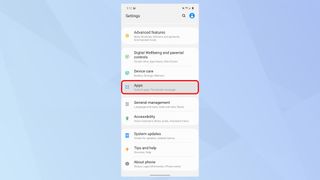
2. Scroll down and select the Apps submenu. On some phones this menu will have a slightly different name, such as Application Manager.
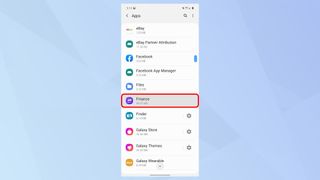
3. Search for the app you want to disable or delete, and tap on it. You can either do this using the search function up top and typing in the name of the software, or scrolling down the alphabetized list. Some Android phones separate this list of apps by what's been downloaded versus what originally shipped on the device, but this will largely depend on make and model.
In this example, we're deleting Yahoo! Finance, which came preinstalled on this Verizon-sold Galaxy A51.
Sign up to get the BEST of Tom’s Guide direct to your inbox.
Upgrade your life with a daily dose of the biggest tech news, lifestyle hacks and our curated analysis. Be the first to know about cutting-edge gadgets and the hottest deals.
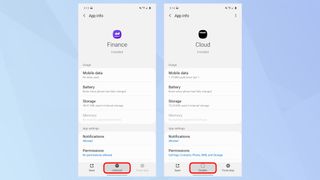
4. Tap Uninstall or Disable to remove the app. Some software that is preinstalled onto Android phones can be uninstalled, while other software can't. In the example on the left, Yahoo! Finance can be removed entirely, so you'd press uninstall. If you see a prompt asking if you'd like to uninstall updates, confirm that too.
Notice, however, what happens when you attempt to remove an app like Verizon Cloud. You'll see no option to totally wipe this software from your device, so your only option is to disable it. Disabling an app means it still exists within your device's storage, but is not active, cannot be opened and cannot run in the background.
Right before you disable an app, you'll usually get a warning that doing so could have an adverse effect on the device, because the software in question could be a core system service that your phone relies upon to function normally. That could be true of, say, the clock or calendar, though in many cases, the same language is extended to less critical apps, like those from your carrier. Feel free to disable these non-essential apps at your will, and remember you can always reactivate them later if need be.
The offending app will now disappear from your phone's home screen and drawer, and will no longer launch in the background. If you want to re-enable a disabled app, simply retrace your steps and return to the apps list in your device's settings, look for the software in question, select it and tap Enable. If the app was uninstalled completely, you'll be able to re-download it from the Google Play Store.
Adam Ismail is a staff writer at Jalopnik and previously worked on Tom's Guide covering smartphones, car tech and gaming. His love for all things mobile began with the original Motorola Droid; since then he’s owned a variety of Android and iOS-powered handsets, refusing to stay loyal to one platform. His work has also appeared on Digital Trends and GTPlanet. When he’s not fiddling with the latest devices, he’s at an indie pop show, recording a podcast or playing Sega Dreamcast.
