How to Pick a New Voice in Google Assistant
Google is adding new voice options to Google Assistant, and you can make the change right now on any Android phone.
Google is making its AI-powered Assistant a lot more helpful in Android P, coming this fall. But the company is also trying to make Assistant sound more human by giving it six new voices that are already available to test out.
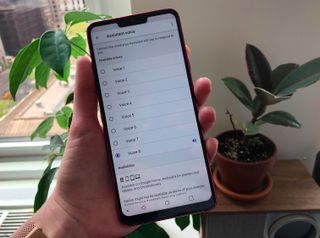
John Legend’s voice will be an option later this year, but for now, he's not one of the eight voices you can choose from.
Google is rolling out a new feature in the coming week that assigns random colors to each voice option, and allows you to select a voice by selecting a color. We'll update this article when we have more information.
In the mean time, here’s how to change your Assistant’s voice on your own Android phone.
MORE: Google I/O: What's New with Google Assistant, Android P ...
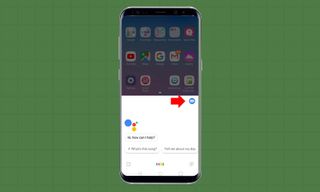
1. Summon Google Assistant by pressing the Home button or saying, “Hey Google,” then press the blue icon in the top right of the Assistant window (it looks sort of like a shopping bag).

2. That icon opens the Google Assistant app. Tap the hamburger menu in the top right of the screen, denoted by three vertical dots.
Sign up to get the BEST of Tom’s Guide direct to your inbox.
Upgrade your life with a daily dose of the biggest tech news, lifestyle hacks and our curated analysis. Be the first to know about cutting-edge gadgets and the hottest deals.
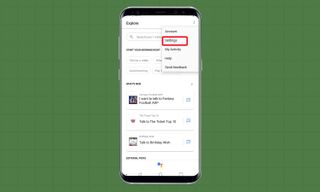
3. Tap Settings.
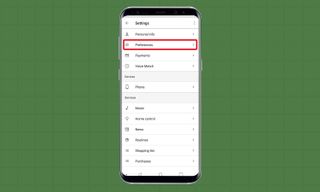
4. Choose Preferences.
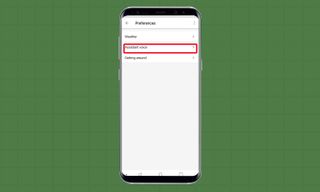
5. Select Assistant Voice.
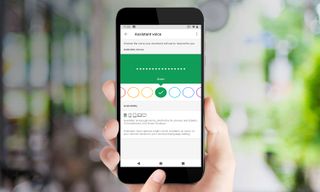
6. You can preview each of the eight Assistant voices by tapping on each color. Each voice assistant is assigned to a color, but the color doesn't tell you anything about its corresponding voice, which is a little annoying. You’ll also notice that there’s little variation between each. But now you have four male voices and four female voices to choose from, even if John Legend isn't an option — yet.
For more Google Assistant-related tips, tricks, and how-tos, check out our complete guide to Google Assistant.
Caitlin is a Senior editor for Gizmodo. She has also worked on Tom's Guide, Macworld, PCWorld and the Las Vegas Review-Journal. When she's not testing out the latest devices, you can find her running around the streets of Los Angeles, putting in morning miles or searching for the best tacos.
