Oomi Smart Home Review: A Pricey, Worthless Smart Home System
The all-in-one Oomi claims to make it easy to set up a smart home ecosystem, but the reality is very different.
Why you can trust Tom's Guide

As more and more smart home devices make their way into the market, controlling them all from one interface becomes increasingly important. The Oomi smart home system looks to simplify that task through its set of interconnected devices, all controlled by a slick-looking tablet. At $699, the starter package — which includes the tablet, a camera, two bulbs and a plug — is very expensive. With limited features and a very frustrating interface, the Oomi isn't worth your time or money.
A pricey proposition
The $699 Oomi Home package comes with the Oomi Touch, a 7-inch touch-screen tablet through which you control all your connected devices; the Oomi Cube, a security camera with a host of other sensors; a smart plug; and two smart light bulbs.

That all comes for a lot of money. If you were to purchase everything separately, you could get a good smart plug for $35, the Netgear Arlo Q camera for $149, and the Philips Hue White and Color Ambiance kit (which has three bulbs) for $199. So, with the Oomi Home package, you're essentially paying $316 for the Oomi tablet.

You can purchase other Oomi devices separately. Additional bulbs cost $49 each, an air-quality sensor is $99, and a 16-foot LED light strip is $139. Other devices (water-leak sensor, door and window attachments, smart plug) cost $52 each.

Unfortunately, you can't simply buy the Oomi Touch and add third-party devices; the only way to get the tablet is to purchase the starter kit.
Oomi Touch
The nerve center of the Oomi system is the Touch, a sleek, black tablet measuring 8.7 x 4.4 x 0.4 inches, through which you control all connected devices. The tablet itself has a 7-inch touch screen with a 1280 x 800-pixel resolution, and this display was perfectly sharp and bright in my living room.

On the left side of the Oomi Touch are several physical buttons, which do absolutely nothing until you program them. I kept mashing them in the futile hope that they would eventually do something.
The Cube camera is large but loaded with sensors, for temperature, humidity, noise, motion, ambient light, UV rays, vibration and breaking glass.
The Touch's 4000-mAh battery should last about three days; it connects to a dock to recharge.
Oomi Cube: A so-so security camera with extras
The Cube, which measures 4 x 3.2 x 3.2 inches, is large for a security camera. Fortunately, it's loaded it with eight sensors, for temperature, humidity, noise, motion, ambient light, UV rays, vibration and breaking glass.

The camera has a 110-degree viewing angle (the motion sensor is limited to 100 degrees), with a resolution of 720p; both are less than what you'll find on most leading security cameras. For instance, both the Netgear Arlo Q and the Nest Cam have 1080p resolutions and 130-degree viewing angles.
Video from the Cube was adequate. I could make out my features from about 15 feet away, and colors were fairly accurate, but nothing was very well-defined. The camera's feed also took at least 15 seconds to show up on the Oomi Touch's screen.
Additionally, the Cube lacks features found on many other cameras. You can't zoom in on the video, nor can you specify zones in which you want the camera to detect (or not detect) motion. At the moment, you can't even record video, though the company says it will add this feature by the end of the year. Even the Petcube Bites, a treat cam for pets, has this feature — not to mention a higher-resolution camera — out of the box.
Setup: Deceptively easy — at first
Connecting devices to the Oomi system was so easy, it gave me a false sense of confidence for what was to come later. Simply tap the Tablet against another Oomi device, and the NFC chips in each device will let you pair them in an instant.
I've been testing gadgets for years and can usually figure out how to get something to work without reading the manual — not so with the Oomi.
You can add also add non-Oomi devices from Nest, Philips Hue, Amazon Alexa and Z-Wave. I added my Philips lights by doing little more than pressing the button on the Philips hub. Connecting to Alexa was as simple as adding the Oomi skill.
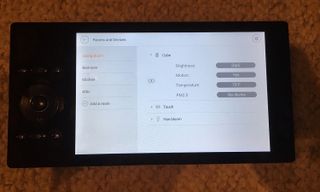
From there, though, things got much worse.
Interface: Infuriatingly obtuse
I've been testing gadgets for years, and by now, can usually figure out how to get something to work without reading the manual — not so with the Oomi: I felt like a fish trying to ride a bicycle.

Oomi proclaims that its device is "manual free," but after my struggles, that claim seemed less like a boast and more like an acknowledgement that the company forgot to include the appropriate paperwork.
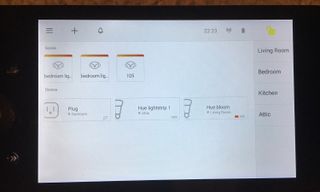
Going into the tutorial section on the Touch is equally unhelpful. Under the section for the Touch's buttons, it says, "My buttons can be set to control your entertainment devices" but it doesn't tell you how to set them. I had to go to Oomi's online support page to figure that out. For the Oomi Cube, it says, "You can teach me the buttons from your old remote." Great! How do I do that?
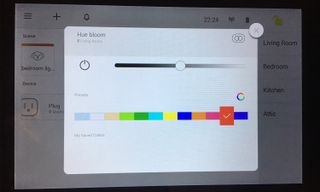
On the home screen, the Touch lists Scenes at the top and connected devices below. Along the right side are tabs for each room you have set up: for example, Living Room, Bedroom and Kitchen. Select a room, and you can see what devices are registered to that space. In my Living Room, I had the Oomi Cube and a Philips Hue Bloom light, as well as the Oomi Touch. While I could control the Hue from this screen — even change its color — and see the status of the Cube, I couldn't see a feed from the camera here.
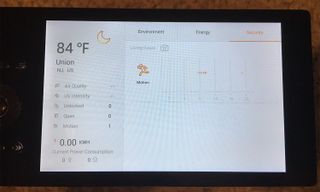
The only way to see a live feed from the camera, in fact, is to swipe all the way left, until you see the Monitoring screen, which shows the weather, as well as other environmental data. Along the top there are tabs for Environment, Energy and Security. Select Security and then click the little camera icon in order to view the camera. However, while there's a timeline showing when the camera picked up motion, there's no way to actually see what happened at that time.
The Oomi Cube wouldn't recognize many of the Dish remote's buttons, including Home, Back, and Channel Up and Down.
According to the company, anything that's a monitoring device — such as a camera — doesn't get a widget, and thus, you can't control it from the home screen, only from the monitoring screen. That may make sense to Oomi, but being able to see that you have a camera on one screen, but having to swipe to another screen to see that camera's feed is a counterintuitive waste of time.
Automations
As with most smart home hubs, Oomi lets you link multiple devices and have them operate in concert. For example, you can have your lights turn on when the Oomi camera detects movement. Setting these up was fairly straightforward: select a device, choose the condition it needs to detect, then select a second device and what it should do when the first device detects what you have chosen. It's a clear, icon-based setup process, one of the few things that was self-evident with the Oomi.
TV Control
The Oomi Cube has an IR blaster, which you can use (in conjunction with the Touch) as a universal remote for your TV. However, this is yet another half-baked feature.
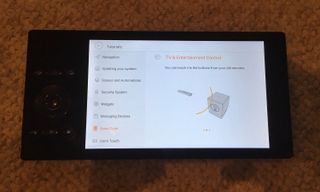
The process of programming the Oomi to control my TV was as obtuse as almost everything else in the system. First, on Oomi's interface, you have to find the room in which the Touch is located. Next, select the Touch icon, then press an icon that looks like two circles touching each other. In the screen that appears, you then select the icon with that depicts a hand pressing a rectangle. From there, you press the physical button on the Touch that you want to map, then press the corresponding button on your TV's remote control, which must be aimed at the top of the Oomi Cube.
While I was able to easily map volume and channel buttons from a Samsung TV remote, I had less success with a Dish TV remote. The Oomi Cube wouldn't recognize many of the Dish remote's buttons, including Home, Back, and Channel Up and Down.

As I was struggling to set this up, another thought occurred to me. Using the Oomi to control your TV will work only if you have the Oomi Cube in the same room as your set. But if you have the camera set up to watch your front door and you want to use the Oomi to control your bedroom TV, you're out of luck.
Bottom Line
The idea of having a touch screen through which you manage all your smart home devices isn't bad, but you can already do that with your smartphone or tablet. More than that, dealing with Oomi's high price, limited features and confusing interface is too much to ask, even for those with plenty of experience.

If you're interested in making your home smart, then start with something simple and inexpensive, such as a $35 smart plug or the $59 Philips Hue light bulb set, then link them with the $99 Samsung SmartThings Hub. If you want to invest more from there, that's your choice. But you'll have spent a fraction of what the Oomi costs, and you'll be much happier.
Sign up to get the BEST of Tom’s Guide direct to your inbox.
Upgrade your life with a daily dose of the biggest tech news, lifestyle hacks and our curated analysis. Be the first to know about cutting-edge gadgets and the hottest deals.

Michael A. Prospero is the U.S. Editor-in-Chief for Tom’s Guide. He oversees all evergreen content and oversees the Homes, Smart Home, and Fitness/Wearables categories for the site. In his spare time, he also tests out the latest drones, electric scooters, and smart home gadgets, such as video doorbells. Before his tenure at Tom's Guide, he was the Reviews Editor for Laptop Magazine, a reporter at Fast Company, the Times of Trenton, and, many eons back, an intern at George magazine. He received his undergraduate degree from Boston College, where he worked on the campus newspaper The Heights, and then attended the Columbia University school of Journalism. When he’s not testing out the latest running watch, electric scooter, or skiing or training for a marathon, he’s probably using the latest sous vide machine, smoker, or pizza oven, to the delight — or chagrin — of his family.
