How to Stream Games to Facebook Live
Facebook Live just made it even easier to broadcast video games to your friends. Here's how to do it.
Facebook Live isn't just for vlogging and funny cat videos -- it's also becoming a viable Twitch alternative for aspiring video game streamers.
The massive social network now allows anyone with a Facebook account to go live via external sources from a PC, meaning you can use your streaming app of choice to create professional-grade broadcasts that instantly get blasted to your hundreds of Facebook friends.

You'll need to know how to use a streaming app such as OBS or XSplit to take advantage of this feature. For a detailed breakdown of those apps, check out our Twitch streaming tutorial — the steps are largely the same; you'll just be sending your feed to Facebook instead of Twitch.
If you're looking to share your gameplay antics directly to your Facebook feed, here's how to get started.
1. Visit Facebook.com/live/create and click Create Live Stream.
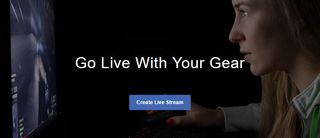
2. Choose where you want your stream posted (such as on your timeline or in a group) and click Next.
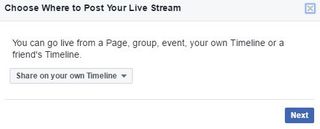
3. Copy the stream key and (if needed) the server URL into your streaming app of choice. For OBS and XSplit, you can do this in the Settings menu.
Sign up to get the BEST of Tom’s Guide direct to your inbox.
Upgrade your life with a daily dose of the biggest tech news, lifestyle hacks and our curated analysis. Be the first to know about cutting-edge gadgets and the hottest deals.
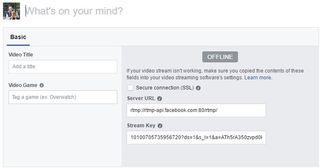
4. Give your stream a name, and specify the game you're playing.
5. Click Start Streaming in your streaming app of choice. For this tutorial, I'm using OBS Studio. If you need help setting up your streaming app, click here.
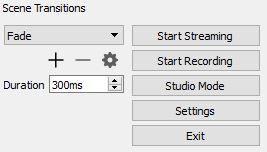
6. Once you see a preview of your stream on Facebook, click Go Live.
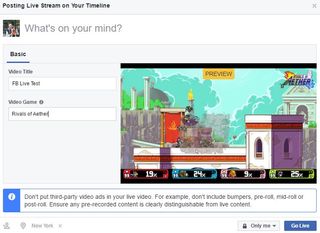
You're now live on Facebook, where your friends can watch you take out the competition in PlayerUnknown's Battlegrounds, scare yourself silly in Resident Evil 7 or play whatever else you're in the mood for. You'll be able to monitor your chat room right from Facebook, and can see a feed of your stream to make sure everything's working properly. You can also download videos of your broadcasts once they've ended.
Other Options
Keep in mind that this isn't the only way to go live on Facebook. Blizzard games such as Overwatch and Hearthstone have built-in Facebook Live integration, and Nvidia's GeForce Experience lets you broadcast just about any PC game to the social network with a few clicks.
While these options are more convenient, using external sources is the way to go for aspiring pros who want to fine tune the look and feel of their broadcasts with overlays, multiple camera angles and more.
Mike Andronico is Senior Writer at CNNUnderscored. He was formerly Managing Editor at Tom's Guide, where he wrote extensively on gaming, as well as running the show on the news front. When not at work, you can usually catch him playing Street Fighter, devouring Twitch streams and trying to convince people that Hawkeye is the best Avenger.

