How to Stop Google from Tracking Your Location
If you want to stop Google from tracking you almost completely, follow these two steps.
If you give it permission to, Google Maps will track you everywhere you go. That's not really news; Google is pretty up-front about that in the Maps support page. What's a little less encouraging is that, apparently, Google can still track you, even if you ask it not to.
A recent AP report suggests that Google can continue tracking users, even after they specifically request it to stop tailing them on Maps. This is, of course, because Maps is not the only app that uses your location history. Take a look at your app permissions, and you'll see that everything from your weather app to your general searches can pinpoint your location and report that information back to Google.
Don't believe it? Check your My Activity page on Google, then your Location History. (It's under My Account.)
MORE: Google Still Tracking Users Who Turn Off Location History
While turning off your Location History in Maps will prevent Google from mapping your route from place to place, it can still pinpoint you with location markers when you use other location-dependent apps and services. If you want to stop Google from tracking you almost completely (for reasons I will explain below, you may not be able to stop every single instance of this), follow the two-step process below.
Turn off Location History
The easiest way to do this is actually from a computer (see below), but assuming you're reading this on a phone and want Google to stop following you right now, here's how you do it. First, go to your phone's Settings menu, then find where it lists information about your Google account. (This varies slightly depending on whether you're using an Android or iOS device, but the core steps are about the same.)
Sign up to get the BEST of Tom’s Guide direct to your inbox.
Upgrade your life with a daily dose of the biggest tech news, lifestyle hacks and our curated analysis. Be the first to know about cutting-edge gadgets and the hottest deals.
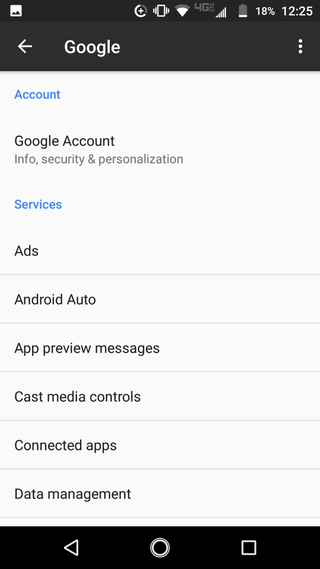
Tap on your Google Account (where it says "info, security & personalization.")
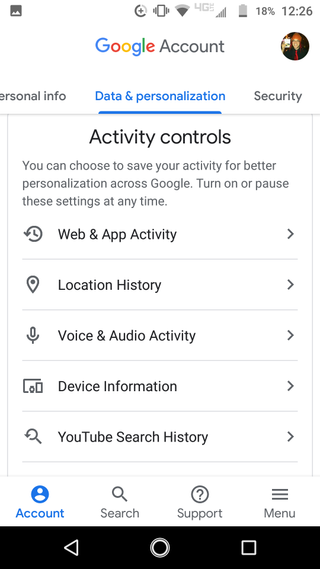
On the Data & personalization tab, scroll down to activity controls. Then select Location History.
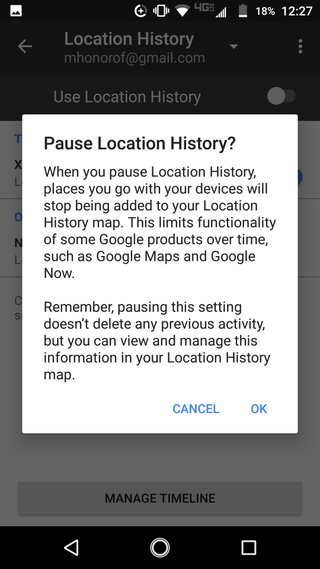
Then, simply turn off the option and confirm your choice.
Delete your Location History (optional)
If you want to go one step further, tap on Manage Timeline at the bottom of the screen.
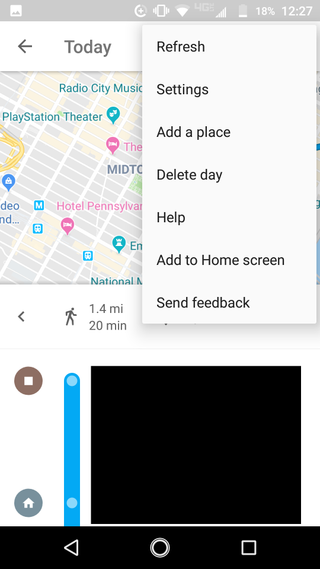
Then open up the settings menu (the three vertical dots in the upper-right).
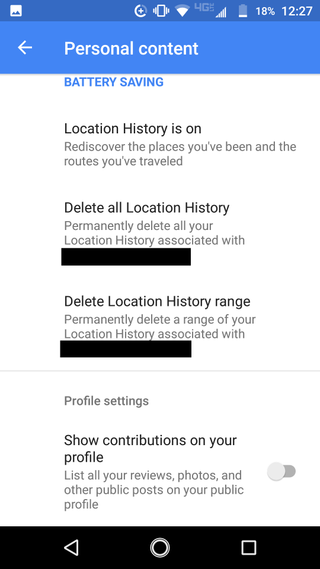
Tap on Delete all location history, as well as Delete Location History Range, and you're done.
Disable Web & App Activity
Now we come to the crux of the issue, which is disabling Web & App activity. This is how Google marks your location when you deny it explicit permission to use the Maps app. The good news is that disabling it takes all of one button press.
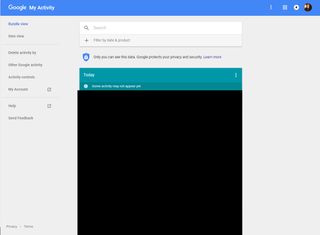
Visit https://myactivity.google.com/myactivity, then select the Activity controls option on the sidebar.
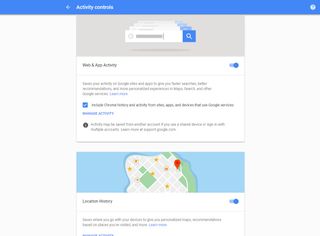
Web & App Activity will be the first option you see. Just click on the toggle button to disable it. (Bonus: You can also disable and delete your Location History directly beneath this; it's much easier than doing it on a phone.)
What else can I do?
As stated above, disabling these two settings will keep Google out of most of your locations — but it may not stop the company entirely, especially for Android users. Remember that most Wi-Fi networks contain location markers, and your phone will always transmit your location in case of a 911 call. Other apps may track your location or intuit it from your search history or travel habits.
Turning the location setting on your phone off entirely is a good start, as is using cellular data instead of Wi-Fi whenever possible. Just note that a cell phone that doesn't know where it is and can't connect to Wi-Fi is, by definition, a cell phone with a limited feature set.
Marshall Honorof is a senior editor for Tom's Guide, overseeing the site's coverage of gaming hardware and software. He comes from a science writing background, having studied paleomammalogy, biological anthropology, and the history of science and technology. After hours, you can find him practicing taekwondo or doing deep dives on classic sci-fi.

