How to Register Your Drone
If your drone weighs more than 0.55 pounds and less than 55 pounds, you are legally required to register it. Here's how.
That big and expensive camera drone you just received as a gift must be registered before you fly it outdoors. Specifically, if your drone weighs between 0.55 pounds and 55 pounds, you need to register it or face fines or even jail time. That's according to FAA guidelines, which went into effect on Dec. 21, 2015.

You have until Jan. 20, 2016 to register for free (There's a $5 registration fee that will be waived if you complete the process by then.) Thankfully, registering your drone is easier than doing your taxes. Many drone makers may even add this registration process to their smartphone or tablet apps, but for now, this is how it's done.
MORE: Best Drones - Top Rated Quadcopters on the Market
1. Check if your drone weighs between 0.55 pounds and 55 pounds. If so, you need to register it. If the product's box is long gone or doesn't say how much it weighs, the FAA has a list with product names, weights and status. Note: If your drone does require registration by weight, but you're not going to fly it outdoors, you don't have to log it with the FAA.
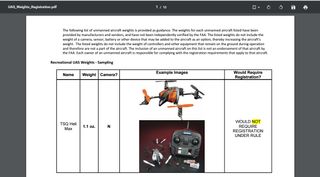
2. Determine if you're going to use the drone for commercial purposes (freelance photography and videography, insurance surveys, and so on). If so, you need to register it through a different process that involves actual paperwork and U.S. postage. Note: Online registration for commercial and heavy drones is scheduled to open March 31, 2016.
3. Make sure you're of age. Those ages 13 and younger will need a parent or guardian to register.
4. Visit the FAA UAS (Unmanned Aircraft System) registration website.
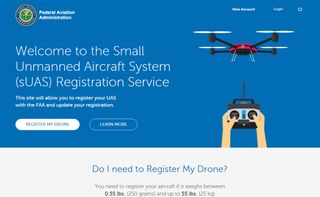
5. Click New Account in the top right corner. You'll need to enter an email address and a password. The password must be eight characters and contain at least one upper case letter, one lowercase letter, one number and one special character. Then you'll need to confirm the password before clicking Create Account.
Sign up to get the BEST of Tom’s Guide direct to your inbox.
Upgrade your life with a daily dose of the biggest tech news, lifestyle hacks and our curated analysis. Be the first to know about cutting-edge gadgets and the hottest deals.
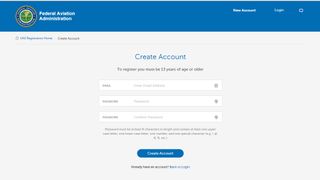
6. Open your email account to find the verification email that was sent to you.

7. Click the link to verify your account.
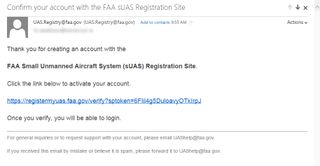
8. Read the Use Notification, and click I Agree.
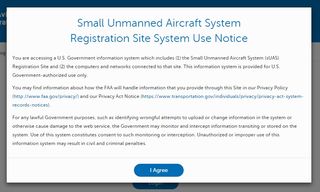
9. Log in with your new email address and password. Click Login.

10. Complete the registration form. You will need your name, phone number, physical address and mailing address (if that's different). Scroll down and click Proceed to Checkout.
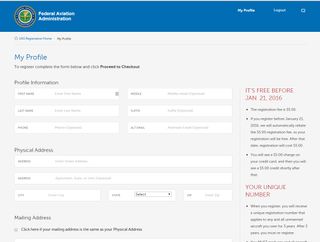
12. Click the checkbox next to "I have read, understand and intend to follow the safety guidance," after the list of rules to live by when it comes to flying. Basically, don't fly drunk. Don't fly above 400 feet. Don't fly your drone where you can't see it. Don't fly it near an airport or military base, a fire or other emergency, sports events, a heavily populated area or in a national park. Here's a nationwide map of all the places you can't fly. Then click Next.
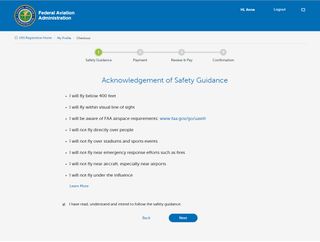
13. Enter your credit card payment information, and click Next. If you're registering before Jan. 21, 2016, your card won't actually be charged. After that date, it will cost you $5.
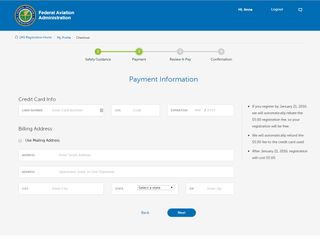
14. Review your information to make sure it is correct. Check the box next to "I understand that, in accordance with federal law, I can be fined or imprisoned if I obtain a certificate by knowingly and willfully falsifying or concealing a material fact, making a false, fictitious or fraudulent statement." Then click Pay.
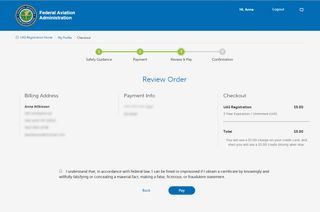
15. Click Done, after you make note of your registration number. You can also print your certificate from this page. Or you can pull up your certificate from your registration email address.
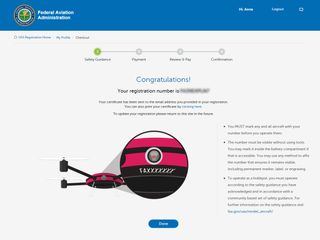
16. Mark any drones with your number before you take them flying. The number must be visible without using a magnifying glass, but it can be marked on the inside of the battery compartment.
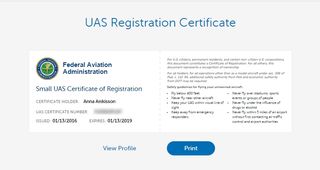
You will only need to register once, and only every 3 years. The registration number is issued to an individual, who must then label each drone in his or her arsenal. You must also carry your certificate of registration on you while flying, sort of like having your license while driving.

