Here's What It's Like to Use Google's New Photos App
We spent some time playing around with Google's newly unveiled photo management tool. Here are the features and facts about Google Photos that stood out.
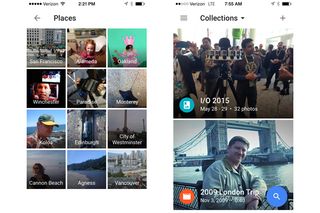
Google packed a lot of announcements into its Google I/O keynote, including plans for the next version of Android and an operating system for connected devices. But in terms of products you can use right now, Google Photos stole the spotlight.
Google Photos is Google's new photo management tool, a mobile-driven service that promises to use Google's massive repository of data to better organize and present your photos. Google Photos recognizes people's faces, pooling together images of similar-looking people into one easy-to-find place. It's able to spot common and locations, too, for even more refined photo organization.
MORE: Google I/O Highlights: Android M, Android Pay and More
You can get started with Google Photos right away by downloading the iOS or Android app; an online version also lets you upload photos from your computer. I heard from Google executives last week about the finer points of Google Photos and then spent the next few days playing around with the new service. Here's what stood out for me.
1. Google Photos Is Smart... But Not Foolproof
Demos almost always show off a product in its best possible light, and watching Google Photos in action during Google's I/O keynote might have you think that moments after uploading your image library into Google Photos, you'll be staring at a fully indexed set of pictures. The reality is a bit more hit-and-miss, at least in my experience.
I grabbed several hundred photos from my digital library and uploaded them into Google Photos. Right away, the service's facial recognition tools set aside photos featuring me, my daughter, my wife, and one of my particularly photogenic nephews... but as far as Google Photos was concerned, those were the only people I had ever photographed. The same went for Places: Google recognized photos shot in my hometown and in the nearby big cities of San Francisco and Oakland, but none of the other shots I uploaded from other locales, even if I had many photos from those places.
From Friday through Monday, though, that changed, even though I had stopped uploading photos. An additional nephew and niece popped up in Faces, as did my father and a dear friend. Places filled out a little bit, too, as trips I had taken to Edinburgh, Vancouver, and assorted Oregon cities began to appear under their own headings. The groupings weren't always that intelligent -- Google split up photos for Paradise and Winchester, Nevada, that I had shot during previous Consumer Electronics Shows when, really, a single Las Vegas heading would have been more illustrative -- but the point is, that Google Photos learns over time.
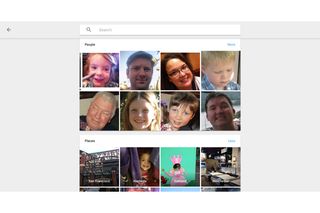
It sometimes needs a push in the right direction, though. My Things section included a grouping of photographs labeled "Cats." Sure, enough nearly every photo in that collection included a feline ... except for one that featured my daughter hiding in a pile of clothes without any cat in sight.
"We are going to make mistakes," Anil Sabharwal, the lead product manager for Google Photos, told a roomful of reporters at Google I/O. "We're also going to make it easy to correct and train [Google Photos]."
To Sabharwal's point, correcting Google Photos is pretty easy, if you have an iOS or Android device nearby. Go to the category with the case of mistaken identity, tap the Options icon -- the three vertical dots in the upper right corner of the app -- and then tap Remove Results. From there, you select the misidentified photo. Note that this capability isn't yet available through the Web-based version of Google photos.
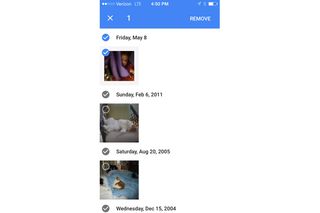
It's less clear how you add to the people, places and things that Google Photos assembles automatically. For instance, the app did a fine job picking out photos of my daughter from the time she was five months old until now when she's nearly five years old. But it missed the numerous photos I took of her birth, and from what I can see, there's no way to tell Google Photos that the screaming newborn is the same person as the smiling 4-year-old it so readily identified.
2. Google Photos Has a Pretty Good Eye for Landmarks
Truth be told, most of Google Photos' image-sorting magic comes from the metadata of your images. It recognizes you've shot a lot of photos in certain places because that's where your camera said you were when you took the photo. But what about photos shot on cameras that don't log geolocation data as a matter of course?
Here's where Google's knowledge graph comes in handy. David Lieb, product lead for Google Photos, says that Google can recognize landmarks -- 255,000 landmarks around the world, to be precise. So if you went to Paris 15 years ago with a point-and-shoot camera, Google Photos should still be able to recognize that photo of the Eiffel Tower, even without any metadata to help it along.
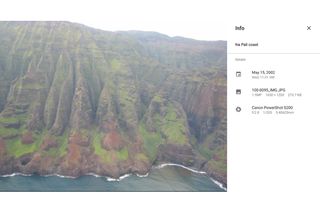
I couldn't really verify that in my testing, largely because I haven't scanned in that many photos from the days before cameras knew your every location. I had a few dozen photos from a 2002 trip to Hawaii that I took with a point-and-shoot camera. Google may be able to recognize 255,000 landmarks, but if my experience is any indication, the Na Pali coastline in Kauai is not one of them. While I tried tagging my photos with identifying text, it's unclear if Google is going to use that data to improve its algorithms.
3. You Control Who Sees Your Photos
You have the usual complement of sharing tools for images stored in Google Photos -- Facebook, Twitter and, of course, Google+ in the Web version and more options for the mobile releases. (On my iPhone, for example, I can also share photos via Flickr, iCloud Photo Sharing and Messages.) But Google also gives you a shareable link for a photo or album, which you can then send to someone to allow them to see that item alone and none of your other photos or galleries.
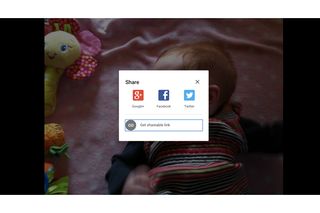
You can revoke that sharing permission at any time by clicking on the menu icon of either the Web or mobile app and going to Shared Links. There, you'll have the option of deleting any link you've shared, and the person you've shared it with will no longer be able to access it. While that's a decent privacy control, it's still fairly limited -- if the person you've shared the link with has already downloaded or copied that photos, deleting the shared link won't affect their copy of the image one bit. Google Photos may offer you some privacy, but you should still exercise caution when deciding who you're sharing photos with.
4. Google Photos' Smart Editing Tools Are Pretty Smart
My photo library is filled with images that I tried to fix with photo editing features in the likes of iPhoto and other programs, only to wind up with improvements that were no better than the original. So I'm actually quiet impressed with what I've seen from the auto-fix tools that Google Photos has to offer.
When you come across a photo looking less than its best, click or tap on the edit tool represented by a pencil icon. You have the option of adjusting the light, color and pop of an image manually using sliders if you want, or you can just click the auto button, and Google Photos does the heavy lifting for you.
"It knows that the sky is the sky and that a face is a face," Lieb said. "It adjusts the photo automatically based on that."
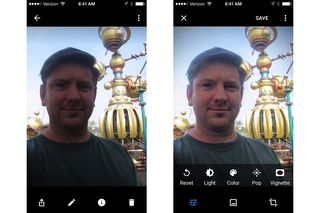
My experience with the editing tools in Google Photos backs that up. I dug up a horribly backlit selfie taken at Disneyland and tapped the Auto button within the photo editing options. Suddenly, you could make out the details of my face, while the background remained as vivid as ever. Using the Enhance tool in iPhotos, I wound up with a slightly better image, though nowhere near the improvements I saw with Google Photos.
The smart editing tools come into play in other ways. A vignette feature -- used to highlight faces in a photo -- automatically centers around the people featured in an image rather than the center of a photo.
5. Get Ready for Some Clutter
Should you use one of the Google Photos mobile apps, get ready for every photo you shoot with your smartphone's camera to appear on the service. This can be a bit of a drag if you use that camera to document everything—shopping list items, receipts for expense reports, ideas for home improvement projects. All of those things will show up in your Google Photos feed. I take a lot of screenshots with my iPhone -- including the ones used in this article -- and they are prominently displayed in Google Photos at the moment.
Google sympathizes with your problem. But the company's solution is the same as photos that don't necessarily appear in the proper name, place, or thing category: Give it time. The more you use Google Photos, the more your people, places and things feed will be filled with images that mean something to you while the reminder photos you snap for yourself will become less visible. I'll have to use Google Photos a bit longer to see if that prediction pans out. You also can turn off back up and sync by going to the Settings menu in Google Photos. Deleting those images is simply a matter of clicking a trash can icon, and then empty the trash from the main menu, just as you would in similar photo management tools.
6. Google Photos Offers Free Unlimited Storage... To a Point
During the Google I/O keynote, Sabharwal touted the fact that Google Photos will provide free, unlimited backup of your photos and videos. And it does, provided you're willing to live with some compression. Google Photos keeps the original resolution up to 16 megapixels for photos and 1080p for high-definition videos. Google says it re-encodes the image at "near-identical visual quality."
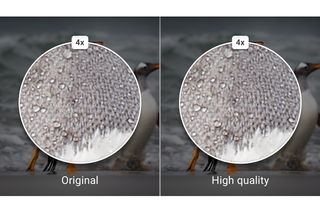
"It looks identical and takes up less space," said Lieb, comparing the process to storing your record collection as MP3 files.
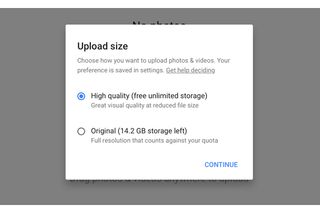
Still, if you want to store your originals in Google Photos, you do have that option; you'll just have to pay for the privilege. You get 15GB of storage for free, though that also includes anything you store on Google Drive and Gmail as well as Photos. If you want more storage, 100GB will cost you $2 a month, while 1TB of storage costs $10 a month. Yahoo's Flickr provides a 1TB of storage for free.
7. Google Photos Has a Pretty Clever Assistant
Tools in Google Photos let you manually assemble a lot of different collections for your images, including albums, movies and collages. If you take a series of photos in rapid succession, an animation tool can turn them into a GIF-like moving picture.
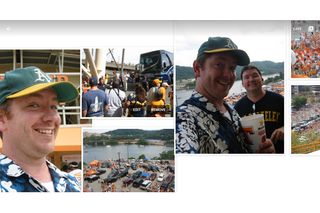
But even if you never lift a finger to assemble one of these collections, the Google Photos assistant will do it for you. Typically, it will piece together photos shot in the same place or on the same day into a collection; you have the option to either save or dismiss it.
The Google Photos assistant does more than just piece together your photos. It can also warn you when you're running out of space on your mobile device. A button gives you the option of deleting photos you've already backed up, saving up space on your smartphone or tablet.
8. There's a Reason Google Photos Is Separate from Google+
Previously, Google's photo service was folded into its Google+ social network. Google made the decision to split Google Photos out from Google+, vice president of Google Photos and streams Bradley Horowitz said, because the new service is seen as a personal photo management tool, even if it does offer sharing options. Horowitz compared Google Photos to Gmail in that it allows you to organize something personal, whether that involves photos or email.
"Personal photo management is not aligned with the concept of Google+," Horowitz said. "There's a reason in email we don't have a Publish to Internet button."
So what does that mean for Google+, which has yet to match social networking titans like Facebook and Twitter in popularity? Horowitz says Google is currently going through a "renaissance in the thinking of what Google+ is and what it's for." Horowitz pointed to the success of Google+'s community feature for connecting users with similar interests. "You'll see us double-down on that use case," Horowitz said.
Google Photos users may be more interested in finding out what Google plans to do with the photo information users upload to the new service. Google executives insist that Google Photos won't share photo information. "The primary goal was build a product users can trust," Horowitz said. "That was the primary driver for removing it from Google+."
Google also says it has no plans for monetizing Google Photos. In others words, don't expect to see ads as you sort through your photo collections. Whether that changes over time is something worth paying close attention to.
The Bottom Line
With any photo management tool, the big question is whether it's worth the effort to import your photos and give the service a try. The fact that Google Photos continues to recognize new faces and places even after I've imported a bunch of photos suggests that it's worth investing a little bit of time with Google's new tool, even if I find the ability to correct some of its guesses to be a little frustrating. The easy sharing and impressive auto-correction tools, though, make it worth the effort to give Google's latest attempt at photo management a trial run.
Philip Michaels is a senior editor at Tom's Guide. Follow him at @PhilipMichaels. Follow Tom's Guide at @tomsguide, on Facebook and on Google+.
Sign up to get the BEST of Tom’s Guide direct to your inbox.
Upgrade your life with a daily dose of the biggest tech news, lifestyle hacks and our curated analysis. Be the first to know about cutting-edge gadgets and the hottest deals.
Philip Michaels is a Managing Editor at Tom's Guide. He's been covering personal technology since 1999 and was in the building when Steve Jobs showed off the iPhone for the first time. He's been evaluating smartphones since that first iPhone debuted in 2007, and he's been following phone carriers and smartphone plans since 2015. He has strong opinions about Apple, the Oakland Athletics, old movies and proper butchery techniques. Follow him at @PhilipMichaels.

