How To Use Google Maps Navigation On Android
Here's a quick tutorial on how to get turn-by-turn driving directions using Google Maps in conjunction with your Android phone's GPS.
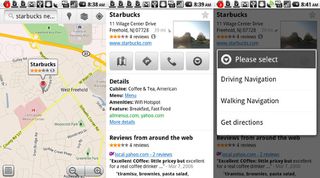
Yes, this is an obvious one, but it’s hard to beat free spoken turn-by-turn directions built right into the Android OS. On iOS the Maps app delivers directions but they’re not spoken, and you don’t get a 3D view of your route either. If you want a bona fide GPS navigation experience, you’ll have to download an additional app, most of which are paid.
Step by Step
- Open the Maps application and search for an address.
- Once you see the business or specific address you want to navigate to, tap on it.
- On the next screen tap the button that looks like a right turn sign.
- You’ll be presented with three options. Choose Driving Navigation.
- If your phone has more than one GPS application, tap Navigation under “Complete Action using.”
- Click Accept on the next screen when you see Google Maps Navigation is in beta. Use caution.
Your Android phone will now calculate driving directions and search for a GPS signal.
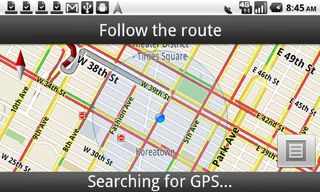
Follow Mark Spoonauer at @mspoonauer. Follow Tom's Guide at @tomsguide, on Facebook and on Google+.
Sign up to get the BEST of Tom’s Guide direct to your inbox.
Upgrade your life with a daily dose of the biggest tech news, lifestyle hacks and our curated analysis. Be the first to know about cutting-edge gadgets and the hottest deals.
Mark Spoonauer is the global editor in chief of Tom's Guide and has covered technology for over 20 years. In addition to overseeing the direction of Tom's Guide, Mark specializes in covering all things mobile, having reviewed dozens of smartphones and other gadgets. He has spoken at key industry events and appears regularly on TV to discuss the latest trends, including Cheddar, Fox Business and other outlets. Mark was previously editor in chief of Laptop Mag, and his work has appeared in Wired, Popular Science and Inc. Follow him on Twitter at @mspoonauer.

