Google Finally Fixes Home and Chromecast: What to Do
Google's experiencing an outage on its Home and Chromecast devices, and is looking into a fix.
June 28 Update: This story has been updated with Google's fix to end the outages.
"OK Google, start working again." Yes, if your Home and Chromecast devices aren't working, you're not alone. All signs point to a widespread outage, and Google's told customers that it's already working on the fix.
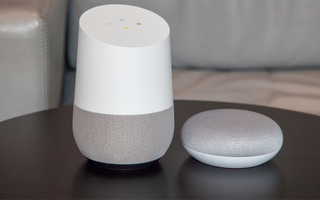
The search giant is currently receiving and responding to complaints from Google Chromecast and Home device owners with its @madebygoogle Twitter account. The first gripes about this issue appear to have been posted early this morning, at around 2 A.M. EST, and some, including user @kaileyo820, are claiming the issue arose after an update.
What to do
On June 27, at 6:18 pm Eastern, Google announced it was rolling out a fix that would take 6 hours to reach Chromecast and Home devices. The search giant advises that device owners reboot their Home speakers and Chromecasts to get them up and running.
There are two ways to reboot your Google device. The first method is to unplug the power cord, leave it unplugged for about a minute and then plug it back in. You can also reboot your device via the Google Home app, by tapping Devices in the top right corner, find the device card for the afflicted Home or Chromecast, tap the three-dots menu button and select Settings. Then, tap the three dots button in the following page and select Reboot. Full details can be found here.
In a response to user @CryptoChigurh, who asked about their Chromecast not working, @madebygoogle noted "we're already aware of this and are working on it. We'll keep you posted once we get a fix."
Sign up to get the BEST of Tom’s Guide direct to your inbox.
Upgrade your life with a daily dose of the biggest tech news, lifestyle hacks and our curated analysis. Be the first to know about cutting-edge gadgets and the hottest deals.
MORE: Best Devices to Sling Your Phone or Tablet to a TV Screen
The only advice that Google seems to be giving is rebooting its devices by unplugging them from the power source, and plugging them back in two minutes later. This would 'refresh' the connection.
The other thing Google is asking of its customers is to check the firmware version of their device, by opening the Home app, tapping devices in the top right corner, tapping on the Chromecast card, tapping the three dots icon and then tapping Settings.
We've reached out to Google for comment, and we will update this article if and when we receive a response as well as when the issue is resolved.

Henry is a managing editor at Tom’s Guide covering streaming media, laptops and all things Apple, reviewing devices and services for the past seven years. Prior to joining Tom's Guide, he reviewed software and hardware for TechRadar Pro, and interviewed artists for Patek Philippe International Magazine. He's also covered the wild world of professional wrestling for Cageside Seats, interviewing athletes and other industry veterans.
