Help Me, Tom's Guide: Galaxy S9 Fingerprint Unlock Explained
One reader wants to secure their apps and files but doesn't want to fuss with authentication when waking their Galaxy S9. We explain a possible alternative method.

These days, it's hard to find a smartphone that doesn't allow for some form of biometric authentication, like fingerprint recognition, face identification or iris scanning. Biometric logins have become the preferred security methods for most users who don't want to waste time typing out PINs or passwords.
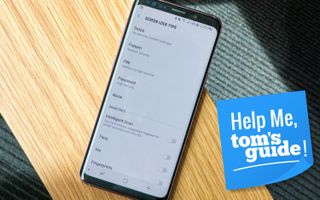
Reader cotterab sees it differently, though. They don't want to use any security on their lock screen, but they still want to keep their fingerprint as a login for certain apps.
"I upgraded from the S7. I had fingerprint scanning on it for various apps but did not have [it] set to unlock my phone. Now [with the Galaxy S9], if I want to use fingerprint or iris scanning, I have to use it to unlock my phone. I don't want my phone to be locked, but I want to use these features."
Put another way, cotterab's old Galaxy S7 suited their needs perfectly, but that shiny, new S9 doesn't allow the latter type of login without the former. What gives?
As it turns out, with the Galaxy S9, Samsung no longer lets you enroll any kind of biometric data without also enabling screen lock. This didn't used to be the case — as cotterab explains, you could keep your fingerprint stored on an older Samsung handset without using that identification to unlock your phone. In that setup, the enrolled fingerprint would be used only for specific apps, or in other places throughout the system where it was deemed necessary.
In fact, the Galaxy S9 deletes your fingerprint, iris or facial data if you disable screen lock, after you've already put that information into the phone. That doesn't bode well for our reader, who doesn't want to fuss with unlocking. But is there an alternative?
MORE: Galaxy S9 and S9+ Review: The Android Phones to Beat
Well, Secure Folder is a possibility. This is a relatively new feature exclusive to devices running more-recent versions of the Samsung Experience interface on Android. Secure Folder lets you create precisely what its name describes to store media and apps that you want to keep shielded from prying eyes. You access its contents the same way you would unlock your smartphone, with a custom pattern, PIN, password or biometric data of your choosing.
Secure Folders are supported on Galaxy S6 devices and newer; Note 5 devices and newer; and the Galaxy A3, A5 and A7. To set a Secure Folder up, go to Settings and then Lock Screen and Security. Scroll down to Secure Folder. Follow the on-screen prompts, including the one that asks you to select a lock type. From this point on, you can easily access your Secure Folder from an app icon in the drawer or on the home screen.
Unfortunately, Secure Folder operates by the rules already established: You can't use it in tandem with fingerprint, iris or facial data unless you've already chosen one of those methods to unlock the device in the first place. However, patterns, PINs and passwords are fair game, and using Secure Folders still allows you to get into your phone the old-fashioned way, simply by swiping up.
This is obviously not a perfect solution, but Samsung has locked the S9 down this way to safeguard users' data. Tech companies have to be extremely careful with how they store personally identifiable information, like fingerprints, while ensuring that third-party apps that need to access that information can do so without being able to forge or copy the keys themselves. When companies cut corners, well, we know what happens.
To get an answer to your burning tech questions, head to the Tom's Guide Forums for the latest tips from our resident experts and your fellow members. You can also comment on this article or email us directly at helpme@tomsguide.com.
Credit: Shaun Lucas/Tom's Guide
Sign up to get the BEST of Tom’s Guide direct to your inbox.
Upgrade your life with a daily dose of the biggest tech news, lifestyle hacks and our curated analysis. Be the first to know about cutting-edge gadgets and the hottest deals.
Adam Ismail is a staff writer at Jalopnik and previously worked on Tom's Guide covering smartphones, car tech and gaming. His love for all things mobile began with the original Motorola Droid; since then he’s owned a variety of Android and iOS-powered handsets, refusing to stay loyal to one platform. His work has also appeared on Digital Trends and GTPlanet. When he’s not fiddling with the latest devices, he’s at an indie pop show, recording a podcast or playing Sega Dreamcast.
