Ergonomic Gear For A Better Life
Part 2: Keyboards, mice, and everything nice in between to help save your body from the pain associated with bad postures and designs.
Monitors: If Two Are Better Than One
We’ve already seen that monitors are supposed to be positioned at a certain height relative to your head and eyes in order to reduce strain on your neck and back. But given the variance in desk and user heights, this can be hard to manage—especially if you have multiple displays. If you don’t have multiple displays, I’m only going to point you to this 2008 update of an old NEC/University of Utah study. More glass is better, period. As you’re about to see, I use three monitors on my main system (down from a peak of four), and the productivity gains this offers are immense. With 24" LCD monitors now breaking the $200 barrier and the ability to drive four DVI displays from two decent graphics cards (I use a Radeon HD 4550 and 4650) for under $100, it will take most information workers less than one month to recoup the investment cost of going ultra-wide.
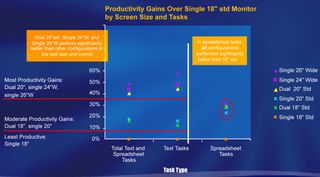
If you’re going to go multi-monitor, get ergonomically correct about it. Invest in a high-quality stand to get those monitors off your desk. A lot of people know they should do this, but most don’t, perhaps because of concerns over cost or perhaps because of perceived complexity in the build process. I hope that the NEC study resolves the first worry. For the second, I’m going to show you the process. What you’re about to see took just over 30 minutes.
This is Ergotron’s LX Triple/Dual Display Lift Stand ($299). The unit accommodates up to three 21" displays or two LCDs of up to 30". The mounting bar has five inches of vertical motion and 20 degrees of tilt, so it’s very easy to conform to your needs once assembled. If you’ve ever put together a self-assembly desk or cabinet, this is a cakewalk in comparison. Ergotron’s instructions are easy to follow and there are relatively few parts. Above, you see the box unpacking and central column assembly.

With the column in place, now comes the crossbar. Most monitors use an industry-standard VESA mounting on their backs, and my three 19" displays (one decent Samsung and two dog-meat MAGs) all conform. Simply remove the monitor’s factory-installed stand and expose the mounting holes. Ergotron’s parts will mount to these.
Finish screwing on the mounting bracket to the back of the monitor. If your monitor hides its power and data ports behind a panel, as my Samsung does, it’ll be easier to remove the panel at this point. Next, slip the bracket onto the crossbar and tighten the bracket knob until the monitor is firmly clamped to the crossbar.

Repeat the previous steps for your remaining one or two monitors and clamp them to the crossbar. The LX stand includes a T-shaped key. Use this to raise or lower the crossbar to the desired height. At this point, the hard work is done. Just use the little retaining clips and perhaps a few zip ties to perform some cable management. If possible, I suggest using two strong, reasonably agile people to move a fully loaded LX stand.

Sign up to get the BEST of Tom’s Guide direct to your inbox.
Upgrade your life with a daily dose of the biggest tech news, lifestyle hacks and our curated analysis. Be the first to know about cutting-edge gadgets and the hottest deals.
Current page: Monitors: If Two Are Better Than One
Prev Page Logitech’s MX and Darkfield Next Page Same Notebook, More GlassWilliam Van Winkle is a freelance editor and tech journalist who has been writing for more than 20 years. His work has appeared on Tom's Guide, Tom's Hardware, Tom's IT Pro, AMD, Seagate, Computer Shopper, and more. He is also an author, writing poetry, short stories, and science fiction and fantasy books.
-
Luscious I'm quite surprised your focus is on ergonomics yet you haven't mentioned anything at all about trackballs. I've been using a Logitech Track Man Wheel for close to 4 years paired with my notebook. They have many advantages over mice, not the least being ergonomically superior.Reply -
Supertrek32 I've been using the Microsoft Natural Ergonomic Keyboard 4000 for a few years now and must say that I love it. Very comfortable. I also reprogrammed the back/forward buttons to control media player (via Microsoft's intellitype software), which is incredibly hand for someone like me who has a large music collection and might not be in the mood for a certain genre one day.Reply -
IzzyCraft ryanegeigerI agree... what about trackballs?trackballs are perfect for work only situations esp with limited desk space.Reply -
ddrcoder I've used a Kinesis for years (I'm typing this with one right now), and I must say they're the best keyboards ever made. I've found that they relieved stress in my hands/wrists. I recommended them to a friend who couldn't touch type and as he got used to the keyboard, he quickly learned. He can now type at 60WPM, I can type at 100WPM.Reply
-Tom -
Trackballs, why have they been blackballed? Everyone I loan my spare, I have three new ones just in case they stop selling them, Logitech mouse man marble to they immediately buy one for themselves.Reply
My friend has CTS and cannot use a regular mouse with one hand because of the strain, trackball fixed him right up. Not only are they friendlier on the wrist the require vastly less desk space, they are easier to control and for precision work nothing beats a trackball.
My Gaming (counterstrike: source, UT2004, UT3, half life, team fortress, day of defeat,etc) buddies all have crazy expensive uber dpi programmable gaming mice that have lasers, and my 20$ trackball whips 'em every time. Why? no wasted movement, my arm is completely stationary when mousing, my fingers can keep the ball fluid and moving in one direction without having to lift it up, move it ove,r set it down, and continue mousing, one quick flick of the finger and the ball goes spinning in the desired direction, all while my arm is relaxed and stationary.
They are in fact perfect in play situations too.
How about some trackball love? -
coconutboy I like these kinds of articles. Currently I own a logitech MX Revolution, it's my ~5th logi mouse (I also own a cordless logitech trackball), but really all these have just been because I couldn't find anything better including the gazillion specialized ergo mice on the market. I just wish someone would make an upright/joystick-like mouse that also includes-Reply
a trackball
scroll wheel or similar device
4 buttons minimum (5+ preferred) that users can define as forward/back/whatever.
I've tried many mice including the 3M joystick, Zero Tension Mouse and Evoluent upright. Those were somewhat better in terms of comfort but sacrificed buttons/functionality. As a result my last 4 or so mice have all been Logitech with my current being the MX Revolution but that's because of the extra buttons and its awesome scroll wheel, NOT the comfort which is just average.
William Van WinkleI was able to try out Logitech’s MK605 notebook kit ($100)... The keyboard and mouse are okay, and they are decently compact for travel, but I wish the stand were available separately.
The stand can be purchased individually for $30. Linkage-
http://www.logitech.com/index.cfm/notebook_products/stands/devices/5494&cl=us,en
-
williamvw The stand can be purchased individually for $30. Linkage-http://www.logitech.com/index.cfm/ 4&cl=us,enReply
Oh, bonus! Thanks for pointing that out, coconutboy. Again -- highly recommended. -
tapeglue Less known help for wrist pain can be a computer armrest. I have been using one called Restman 1 for a few months now and it indeed makes me forget about my wrist problem. I got it from http://restmans.myshopify.com/products/restman-1.Reply -
trifler I find that mice with higher dpi allow me to turn up the speed without losing any of the control. This greatly reduces the amount of necessary wrist movement to use a mouse. Therefore, I actually choose the Logitech G500 (5700dpi) for ergonomic reasons rather than for gaming reasons.Reply
