iOS 14: How to get YouTube picture-in-picture for free
Watch YouTube video picture-in-picture on iPhone for free with this trick

One of iOS 14's more prominent new features is picture-in-picture video in apps and via Safari or other web browsers. While picture-in-picture should theoretically work across any app, the YouTube app in particular locks picture-in-picture behind a YouTube Premium subscription, which costs $11.99 a month.
There is, however, a way iPhone users can get around this restriction. Picture-in-picture video works in iOS 14 even if you're not subscribed to YouTube Premium, so long as you use the YouTube mobile website instead of the app. Several days after iOS 14 launched, picture-in-picture video stopped working for YouTube web, but the recent iOS 14.0.1 update has brought it back.
- Google Pixel 5 release date, price, specs and big camera upgrades
- Big iPhone 12 leak just revealed prices for every model
- Plus: Chromecast with Google TV is free with this deal — how to get it now
If you've yet to use picture-in-picture video in iOS 14, figuring out how to launch it may not immediately be obvious. Here, we'll share exactly how you can start using YouTube picture-in-picture for free on your iPhone through the mobile website.
How to get YouTube picture-in-picture on iOS 14
1. The first step to this is deleting the YouTube app on your iPhone if you already have it installed. Unfortunately, attempting to launch YouTube videos through Safari will subsequently open links in the YouTube app if the app is on your device. The only way to circumvent that rerouting and access the mobile web version of YouTube is not to have the app installed in the first place.
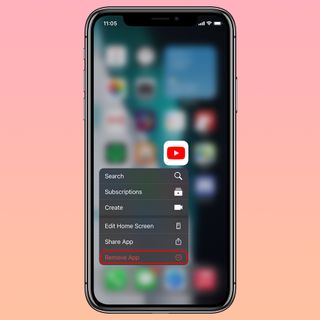
2. Now, navigate to the YouTube website however you like and launch a video of your choosing.
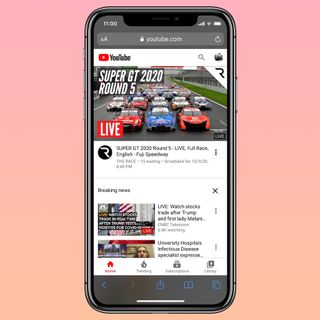
3. Expand the video currently playing to full-screen view.
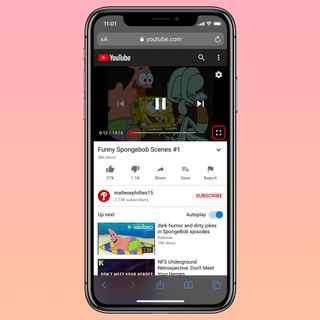
4. Tap anywhere on the screen to show video controls, then tap the pop out picture-in-picture icon, situated between the exit icon and the expand icon.
Sign up to get the BEST of Tom’s Guide direct to your inbox.
Upgrade your life with a daily dose of the biggest tech news, lifestyle hacks and our curated analysis. Be the first to know about cutting-edge gadgets and the hottest deals.

5. The video will now be playing in picture-in-picture fashion. From here, you're free to venture to other screens or apps on your iPhone and the video will continue playing over top.

6. From here, you can swipe the currently playing video off the screen if you'd like to hear audio exclusively, and swipe it back into view to continue watching.
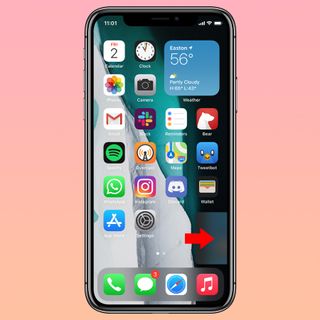
7. When you're finished with your video, tap on the picture-in-picture window and tap either the X icon to close it, or tap the icon in the upper-right corner to return to watching on the YouTube mobile website.

Now, it's quite likely either Apple or Google could take steps to stop users from exploiting this workaround to get picture-in-picture video on YouTube for free. No doubt Google would prefer to eliminate it, while Apple is likely less sympathetic to Google's wishes and designed picture-in-picture to be a platform-wide feature, paywalls be damned. Use it while you can.
Adam Ismail is a staff writer at Jalopnik and previously worked on Tom's Guide covering smartphones, car tech and gaming. His love for all things mobile began with the original Motorola Droid; since then he’s owned a variety of Android and iOS-powered handsets, refusing to stay loyal to one platform. His work has also appeared on Digital Trends and GTPlanet. When he’s not fiddling with the latest devices, he’s at an indie pop show, recording a podcast or playing Sega Dreamcast.
