This hidden iPhone feature doubles as a TikTok hack — enable it now
Enabling Voice Control on iPhone will change how you use TikTok and other apps

A feature called Voice Control on iPhone makes using TikTok and other apps way easier. Okay, I know using TikTok is hardly difficult to begin with, but if there's a way to put less effort into something, no matter how small the margin, that's the way I want it.
Voice Control is actually an accessibility feature, designed to make using the iPhone easier for those who may find physical gestures problematic. It enables the control of your iPhone with your voice.
If that sounds similar to saying, for instance, "Hey, Siri..." it is. But there is a difference: when you say "Hey, Siri..." you're asking the virtual assistant to get your phone to do something for you. With Voice Control, you don't need to call Siri and can simply say commands which your iPhone will follow. These can be pre-set commands or your very own customized ones, which we'll show you how to make here.
You can use Voice Control for a massive range of gestures, including scrolling, zooming, dragging and dropping, text editing and swiping. If you want to use a word that your iPhone doesn't recognize, there's even a way to add vocabulary to help your iPhone learn. It's an incredibly powerful tool for those who need assistance using their phone (or for those like me who are just a bit lazy) and demonstrates again why the iPhone truly is one of the best phones around.
Here, we're going to show you how to set up a basic swipe command using the word "Next" and demonstrate it in use using TikTok, but the same steps should apply for other apps and gestures. too.
How to turn on Voice Control on iPhone
1. Go to Settings, then scroll down and tap Accessibility. From there, locate and tap Voice Control.
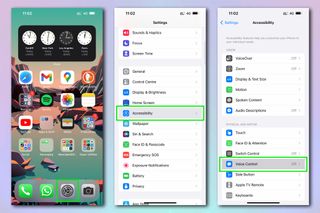
2. Tap Set Up Voice Control (or, if you've already set it up, tap the toggle to turn Voice Control on). Hit Continue on the next screen, then tap Done on the final setup screen.
Sign up to get the BEST of Tom’s Guide direct to your inbox.
Upgrade your life with a daily dose of the biggest tech news, lifestyle hacks and our curated analysis. Be the first to know about cutting-edge gadgets and the hottest deals.
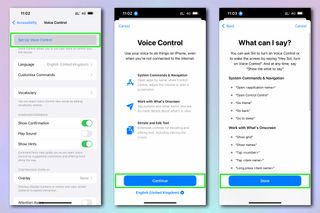
3. Back on the Voice Control menu, tap Customize Commands, then tap Create New Command. On the New Command menu, you first need to set the word (or Command) that your iPhone will use to perform a function. Here, we want to program the phone to swipe up on TikTok and go to the next video when we say "Next". Tap Command and type in "Next".
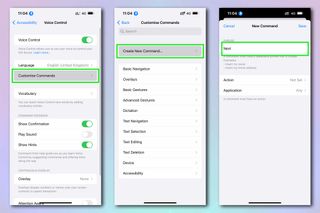
4. Now we need to set the action that the phone will perform once it hears the "Next" command. Tap Action, then choose Run Custom Gesture. On the next screen, swipe up with your finger to draw an upward gesture (this doesn't have to be perfect, as you can see by my wonky line).
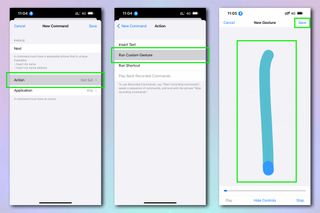
5. You'll now be taken back to the New Command menu, where you can select an Application. Here, we're using TikTok, meaning this command will only apply to that app. Alternatively, you can leave the Application set to Any, making it a global command.
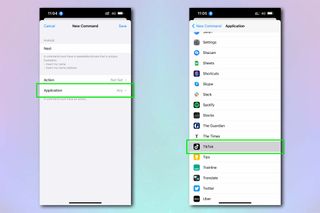
6. Now that the command is set up, go back to the Voice Control menu and choose whether you want Voice Control to be always listening, or to listen for your voice only when you're looking at the screen. To set the latter, toggle Screen Aware to the on position.
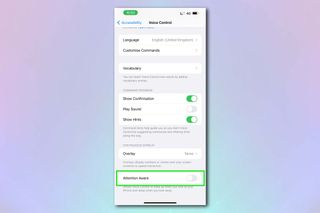
7. Now, open TikTok. You should notice a blue icon in the top left to show you your iPhone is listening for commands. When you would normally swipe up on a video to flick to the next one, instead simply say "next". A gray square will appear top center with the command you just used, and your phone will swipe to the next video.

Follow Tom's Guide on TikTok for more super helpful hacks, tips and tricks like this one.
8. Your iPhone should understand most basic words and be able to use these for commands. However, if you need to expand your iPhone's vocabulary go to the Voice Control menu, then tap on Vocabulary. Tap the plus icon in the top right, then enter the word you'd like your phone to learn and hit Save.
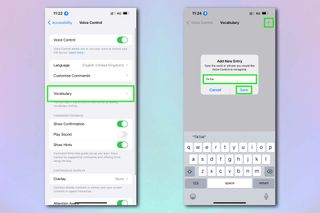
And there you have it. You can now control your iPhone with voice commands using Voice Control. You needn't just use this for TikTok either, and it'll work on pretty much any app where physical swiping is required. Not naming any apps by name here, but I reckon dating just got even easier (and potentially a little more callous) too.
We have a huge range of helpful tutorials, so if you're looking for more hints and tips, make sure you check out our guides to the hidden iPhone features everyone should know, how to identify plants on iPhone and how to stop spam texts on iPhone. If you want to take control over other apps and become a power user, start by learning how to use the Spotify equalizer on iOS and Android.

Peter is Reviews Editor at Tom's Guide. As a writer, he covers topics including tech, photography, gaming, hardware, motoring and food & drink. Outside of work, he's an avid photographer, specialising in architectural and portrait photography. When he's not snapping away on his beloved Fujifilm camera, he can usually be found telling everyone about his greyhounds, riding his motorcycle, squeezing as many FPS as possible out of PC games, and perfecting his espresso shots.
-
cvigear Hello Peter:Reply
Thank you for describing the how and why of Voice Control customized commands. I was able to set it up easily and not confine the swipe-up gesture to TikTok.
I have been experimenting with and using Voice Control since it first came out in iOS 13. I am not disabled, but find it very helpful. I experimented with playing basic app games that require touching and moving things on the screen. I used the "grid" mode with movement commands like "drag from x to y."
If you or any readers are interested, I would be pleased to send videos of me playing these games using voice commands only.
Thank you.
Steve Frank
Baltimore, Maryland
