Google Maps now has dark mode on iOS — how to turn it on
Google Maps on iPhone has a dedicated dark mode and here's how to use it
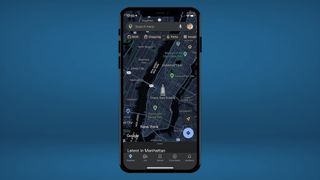
Knowing how to turn on Google Maps dark mode on iOS is one way to make life easier on your eyes, especially as Apple Maps doesn't let you switch such a mode on and off at will.
Having arrived this September, Google Maps' dark mode on iOS allows you to now switch dark mode on or off at will, regardless of how your iPhone is set up.
- Google Maps vs Apple Maps: Which navigation app is best?
- Google Maps tips and tricks: 22 things to try next time you drive
So with that in mind, here’s how to turn on Google Maps dark mode on iOS.
How to turn on Google Maps dark mode on iOS
Turning on dark mode in Google Maps is pretty simple.
1. Just open up the Google Maps app, and tap your Google account icon on the right hand side of the search bar.
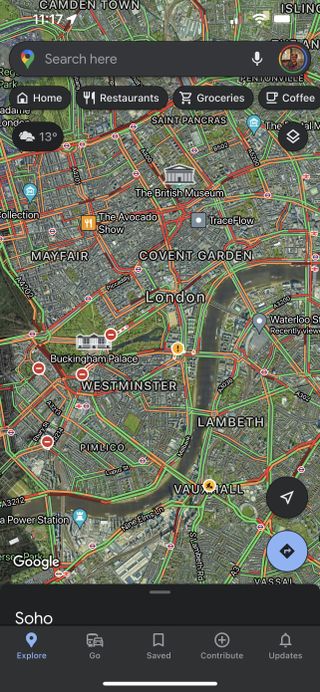
2. From there hit the Settings option
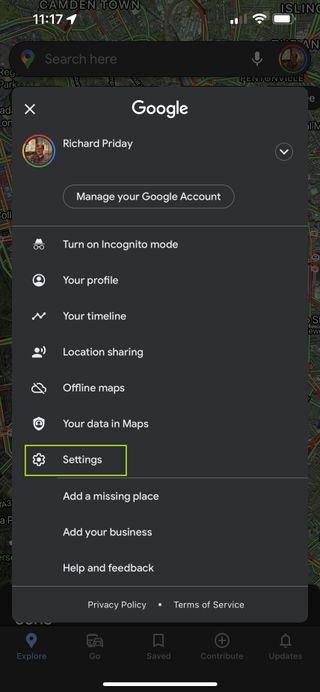
3. In the resulting settings menu tap the Dark Mode option half way down the screen
Sign up to get the BEST of Tom’s Guide direct to your inbox.
Upgrade your life with a daily dose of the biggest tech news, lifestyle hacks and our curated analysis. Be the first to know about cutting-edge gadgets and the hottest deals.
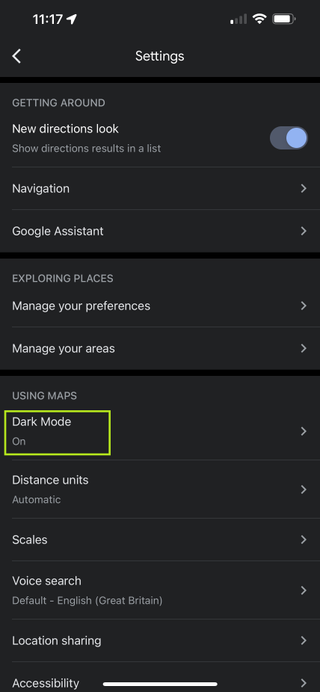
4. You’re then faced with three choices: The option to turn Dark Mode on, off, or tie it to your device settings.
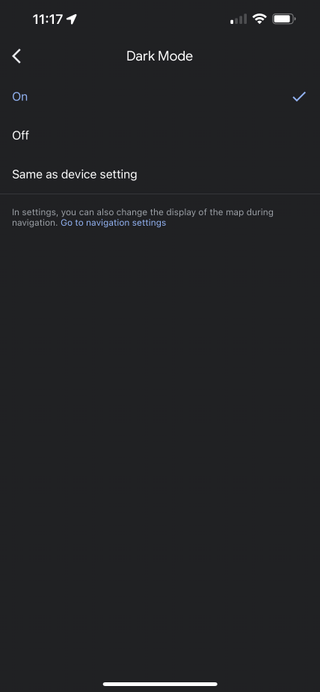
5. One switches Google Maps into perpetual darkness, the other switches it to the bright white all the time, while 'same as device settings' means Google Maps' dark mode tied to how your iPhone has been set up.
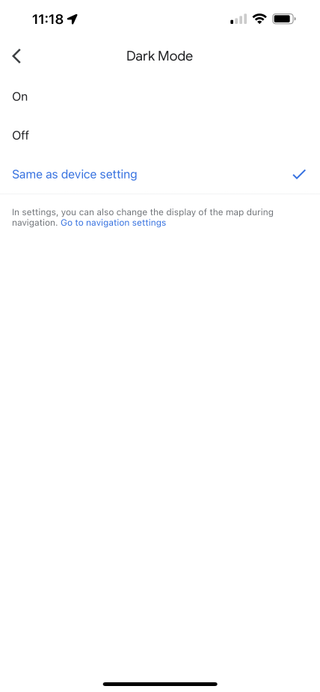
6. If you want to tweak the Dark Mode settings for your whole phone, you’ll have to head into the Settings menu and choose Display & Brightness. There you’ll see all the various theme options to tinker with as you see fit.
But if you’d rather not keep Google Maps in line with the rest of your phone, you don’t have to. It’s completely up to you, should you not want the settings menu to dictate how you see every little thing.
As for any Android users who might be reading this, the whole process is basically the same. The only difference is that the menus look slightly, but inconsequentially, different.
- More: iOS 15 Apple Maps: 7 best features coming to your iPhone

Tom is the Tom's Guide's UK Phones Editor, tackling the latest smartphone news and vocally expressing his opinions about upcoming features or changes. It's long way from his days as editor of Gizmodo UK, when pretty much everything was on the table. He’s usually found trying to squeeze another giant Lego set onto the shelf, draining very large cups of coffee, or complaining about how terrible his Smart TV is.
-
Croaker8 This effectively breaks the way I have been using Google Maps on my iPhone. I prefer to have my phone generally in dark mode but have Maps do auto dark mode for best visibility while using in the car. But now if I want to turn on auto dark I have to make the whole phone auto dark. Not what I want. So now to get what I want I would have to manually change dark mode in maps which I don't really want to do in a moving car.Reply
