Apple Card Arrives: How to Apply for Apple's Credit Card
Apple promises an easy application process

Editors' Note: Apple opened Apple Card applications to the public, details below.
Apple's credit card is here and ready to handle all your spending needs — at least for some people.
Announced at the end of March as part of Apple's push for more services revenue, the Apple Card takes the company beyond mobile payments and into the world of credit cards. Tim Cook announced that the Apple Card would launch this month, and while that's going to happen later on for most people, a few users who signed up to be notified about the credit card are participating in a trial run now. (Apple's already notified the participants, so if you haven't already gotten a heads up about the Apple Card, you'll be waiting for the official launch like the rest of us.)
Issued through Goldman Sachs, the Apple Card promises better security and ease of use and no fees. Apple is also touting the ability to better track your spending as well as cash bonuses for using the card to pay for things, include your purchases from Apple. In addition to being an electronic credit card you can use on your iPhone and other Apple devices in the same way you'd already use Apple Pay, the Apple Card will include a physical credit card accepted anywhere that takes MasterCard payments.
On August 20, Apple opened Apple Card applications to the general public in the U.S.. Here's how you'll be able to sign up for the service.
How to sign up for the Apple Card
To get started, you'll need an iPhone running the lastest version of iOS. (That's iOS 12.4, as of this writing.) You'll need to be 18 years or older and a U.S. resident to sign up. Apple requires you to have two-factor authentication turned on, and if you've put a freeze on your credit report, you'll need to lift that so that Goldman Sachs can run a credit check on you once you apply. It would also be a good idea to have a drivers license or state ID card within reach in case you're asked for additional info during the sign-up process.
Once all that's squared away, here's what you need to do.
Sign up to get the BEST of Tom’s Guide direct to your inbox.
Upgrade your life with a daily dose of the biggest tech news, lifestyle hacks and our curated analysis. Be the first to know about cutting-edge gadgets and the hottest deals.
1. On your iPhone, sign into iCloud using your Apple ID (if you're not already signed in).
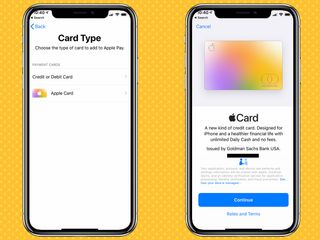
2. Launch the Wallet app on your phone, and hit the big Plus icon (+) that's at the top of the screen. When Apple Card launches, you'll have the option of selecting Apple Card to begin the sign-up process.
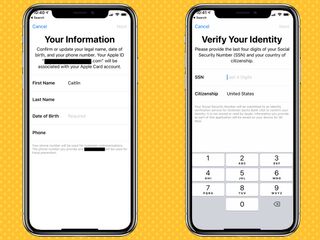
3. You'll be prompted to fill in your first and last name, date of birth, home address, the last four digits of your social security number, your country of citizenship and an estimated annual income. Goldman Sachs may prompt you for more info when you apply, such as your full social security number or a scan of a drivers license or state ID card. (You'll be able to use your iPhone camera to scan that latter info just like you do when adding other credit cards to Apple Pay.)

4. Agree to the terms and conditions of Apple Card, and the application process is complete.
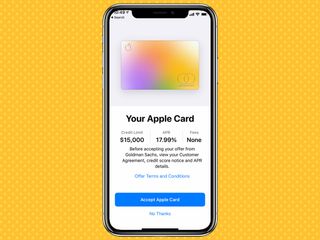
Apple promises a quick review process of your application. If you're approved, you'll get a notification showing you your line of credit and your APR offer. (It'll range between 12.99% and 24.24% depending on your credit history.) You have the option to accept or decline Apple's offer of credit, and you get 30 days to make a decision.
Once you've accepted Apple's terms, you're ready to start using your Apple Card just like you would any card stored in Apple Pay.
Adding Apple Card to other devices
You're not restricted to using Apple Card with your iPhone, even if you need to use that device to sign up for the credit card. Once your Apple Card is active, you can add it to other Apple devices for handling mobile and online payments. Here's how.
Apple Watch: Launch the Watch app on your iPhone, and go to the My Watch tab. From there, select Wallet & Apple Pay and find the Other Cards on Your Phone section. Tap Add next to the Apple Card.
iPad: Launch the Settings app on your tablet, and select Wallet & Apple Pay. From there, you'll be able to add your Apple Card.
Mac: If you've got a Mac with built-in Touch ID, head to System Preferences and select Wallet & Apple Pay, clicking the plus button and selecting your Apple Card. For Macs that don't have Touch ID, turn on Allow Payments on Your Mac through the Settings app on your iPhone.
How do I get a physical Apple Card?

You can request an actual credit card after you've accepted Apple's credit offer. That card works anywhere in the world where MasterCard is accepted, Apple says. Here's how to order the physical card.
1. Open the Wallet app on your iPhone and tap Apple Card.
2. Tap the More button, and scroll down to Get Apple Card. Tap that and follow the instructions on your iPhone's display.
Once the card arrives, you'll need to activate it from your iPhone. For the iPhones released in 2018 — that's the iPhone XS, XS Max and XR — follow the instruction card that will come with your Apple Card. If you've got an iPhone X or older, you'll need to go to the Wallet app, select Apple Card and tap the Activate Your Card option.
Philip Michaels is a Managing Editor at Tom's Guide. He's been covering personal technology since 1999 and was in the building when Steve Jobs showed off the iPhone for the first time. He's been evaluating smartphones since that first iPhone debuted in 2007, and he's been following phone carriers and smartphone plans since 2015. He has strong opinions about Apple, the Oakland Athletics, old movies and proper butchery techniques. Follow him at @PhilipMichaels.

