Zoom-bombing: How to keep trolls out of your Zoom meetings
Jerks are crashing Zoom meetings nationwide. Here's how to stop them
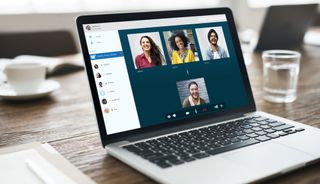
Zoom has become the video-conferencing platform of choice during the coronavirus-related work-play-and-learn-from-home lockdown, used by high schools, yoga classes and blue-chip corporations alike. The free version lets up to 100 participants join a meeting, and you can pay to add more.
But there's a dark side to Zoom. Anyone who knows how to set up a Zoom meeting or how to join a Zoom meeting can join one by default as long as they know the meeting link, and as a result, trolls have been "Zoom-bombing" meetings to shock other participants with porn and cause general mayhem.
- How to use Zoom on iPhone, Android, Windows and Mac
- How to change your Zoom background
- Zoom vs. Google Hangouts: Which video chat service is right for you?
Earlier this month, The New York Times reported, prominent technology journalists Kara Swisher and Jessica Lessin hosted an open Zoom conference to discuss obstacles women tech entrepreneurs face.
"They were forced to abruptly end the event after just 15 minutes of conversation because a participant began broadcasting the shock video '2 Girls 1 Cup'," the Times said.
A daily open Zoom meeting attended by tech journalists and investors was also hit by what appeared to be the same Zoom-bombers, TechCrunch reported. The Times talked to someone who said her online book-club Zoom meeting ended after 30 minutes when someone started posting porn.
Blocking the vandal doesn't stop the porn bombs -- all the attacker has to do is create a new account and join again.
How to stop the Zoom-bombers
Now Zoom has come to the rescue with a blog post titled "How to Keep the Party Crashers from Crashing Your Zoom Event".
Sign up to get the BEST of Tom’s Guide direct to your inbox.
Upgrade your life with a daily dose of the biggest tech news, lifestyle hacks and our curated analysis. Be the first to know about cutting-edge gadgets and the hottest deals.
"When you share your meeting link on social media or other public forums, that makes your event extremely public," the posting reminds users. "ANYONE with the link can join your meeting."
So here are some things you can do if you're a Zoom meeting host.
Stop other participants from screen sharing
Click the arrow next to "Share Screen" in the host controls at the bottom of the Zoom screen, then select "Advanced Sharing Options" and make sure the option to "Who Can Share?" is set to "Host Only".
Control who enters a meeting with the Waiting Room feature
This puts all participants in a waiting area before the meeting starts, and you can admit them one by one, or all at once. You can enable it by going to Account Management > Account Settings > Meeting > Waiting Room. More Waiting Room information is available at Zoom.
Lock the meeting after it starts
This is harsh to latecomers, but it keeps out some gate-crashers. Click "Manage Participants" at the bottom of the Host screen and select "Lock Meeting."
Turn off File Transfer
This will stop jerks from uploading porn through the in-meeting text-chat function. Go to Account Management > Account Settings > Meeting > File Transfer.
The Zoom blog posting has many more tips, including a few that are for paid Zoom accounts only, such as making the meeting invitation-only and requiring attendees to log in with a password.
Paul Wagenseil is a senior editor at Tom's Guide focused on security and privacy. He has also been a dishwasher, fry cook, long-haul driver, code monkey and video editor. He's been rooting around in the information-security space for more than 15 years at FoxNews.com, SecurityNewsDaily, TechNewsDaily and Tom's Guide, has presented talks at the ShmooCon, DerbyCon and BSides Las Vegas hacker conferences, shown up in random TV news spots and even moderated a panel discussion at the CEDIA home-technology conference. You can follow his rants on Twitter at @snd_wagenseil.
Most Popular


