Common uses for WinPE and WinRE
In the sections that follow, I review some of the many reasons why access to WinPE and WinRE can be anything from a nice convenience to an absolute godsend.
When Vista won’t boot, turn to WinRE
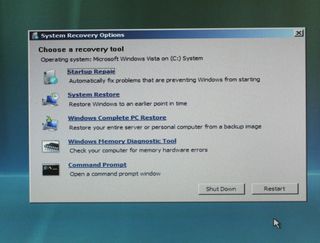
First and foremost, WinRE is anything from a convenience to a lifesaver when Windows Vista systems experience boot or start-up problems. Its Startup Repair option seeks to identify and fix common startup problems, including fixing a disk’s Master Boot Record or replacing damaged or missing Vista startup files (bootmgr, boot configuration data, Master File Tables, and so forth). It’s a capable enough tool that manual intervention is seldom required, as long as the program can recognize a boot drive and find the elements it needs for repairs. The System Restore and Complete PC Restore options can also come in very handy from time to time as well–the System Restore lets you recover from unfortunate installations, registry edits, or other recent changes to the runtime environment, while the Complete PC Restore can even allow you to bring a damaged Vista installation from “bare metal” (an NTFS formatted drive with nothing on it).
Given that the Windows install media includes WinRE, why might you want to use a bootable WinRE UFD instead? The primary answer is time: it takes less than two minutes to boot to the WinRE console on a UFD and at least five minutes—sometimes longer—to boot to the WinRE console on the Windows media. Is that worth it to you? Perhaps, but perhaps not. However, it takes very little effort to build such a UFD and it can save precious time on repairs and recovery when time is at a premium.
Sign up to get the BEST of Tom’s Guide direct to your inbox.
Upgrade your life with a daily dose of the biggest tech news, lifestyle hacks and our curated analysis. Be the first to know about cutting-edge gadgets and the hottest deals.
Current page: Common Uses for WinPE and WinRE - Startup Repair - Tom’s Guide
Prev Page WinPE and WinRE Commands and Programs List - Tom’s Guide Next Page How to Create and Emergency Boot Disk - Windows - Tom’s GuideEd Tittel is a freelance writer, trainer, and internet consultant. His work has appeared on many sites, including Tom's Guide, Tom's Hardware, TechTarget, and more. He has also contributed to multiple books, including the "For Dummies" series, where he wrote about HTML, HTML4, XHTML, XML, and CCS. He was also series editor of the Exam Cram books until 2005.
-
masterwhitman What, no mention of BartPE or UBCD4Win (Ultimate Boot CD for Windows)? These are two projects that are vastly superior to Microsoft's method (both are built on WinPE but have expanded capabilities) and are far easier to use.Reply -
when I saw this I thought it was going to be a review of Bart's PEBuilder... It's saved my a$$ many times. Far superior to WinPE...Reply
How about a comparison/companion article? or an article on tools gearheads & techies find indespensible? -
average joe Vista's PE is far more advanced than XP's. The BartPE project is based of XP's PE. Barts is amazingly useful and I can't wait till they move to from PE 1.1 to PE 2.0.Reply
Some "fairly new" systems will not boot from usb so always carry a cd version as a backup. -
"I usually grab Imagex.exe and the Package Manager using the commands shown in the next screen capture."Reply
Hmmm... I don't see a 'next screen capture' showing the commands used to get imagex and Package Manager. -
LightWeightX Good start to the guide until you get to the WinRE. In section 5, step 2, you describe using imagex and the secret is the number 2 argument however you do not give an example of the command. In the WinPE you use a 240 MB partition, then in WinRE you state you need at least 512 MB.Reply -
sdybas Show us howto "use imagex to grab the Windows RE image from the Vista-installation media." Thanks.Reply -
Good article, but it makes a few omissions and goofs here and there.Reply
1. For using imagex to grab the WinRE image, check out this link:
http://blogs.msdn.com/winre/archive/2006/12/12/creating-winre-using-waik.aspx
2. "x64" won't work when you're using copype.cmd - it has to be "AMD64". Just replace all instances of x64 with AMD64 in this procedure, and it'll work.
3. For the image showing how to grab imagex and the package manager, click on the picture above the text to open up the gallery, then click one pic forward.
