How to Stop Apps from Auto-Updating in Android 5.0
With the average user having 29 or more installed apps, here's how to stop apps from auto-updating to save data usage and battery life.
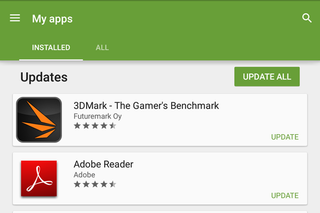
Smartphone owners between the ages of 25 and 55 use 29 apps per month, according to a Nielsen report in July 2014. That number doesn't include the 10 or 20 apps that you don’t use but keep around nonetheless. And with the rate of app update roll-outs, that means your phone is constantly draining valuable battery life and using up data by running automatic updates. That may leave you thinking, does every one of those apps need to be always up to date? In Android 5.0 you can turn off auto updating. Here's how.
1. Open the Google Play Store.
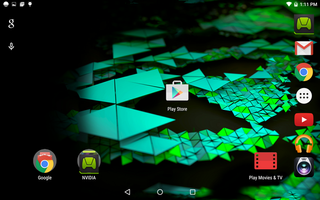
2. Swipe in from the left side of the screen or tap the button in the upper left to open up the Play Store menu.
MORE: Android 5 Lollipop: A Guide to the Best New Features
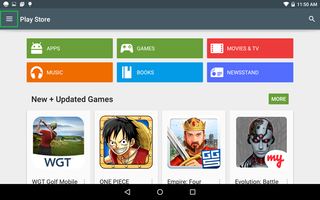
3. Select Settings.
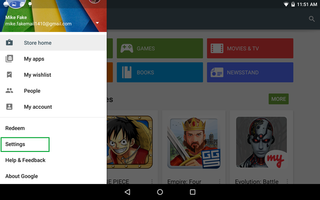
4. Select "Do not auto-update apps."
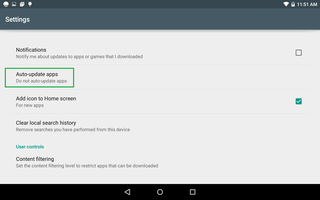
Now you decide when your apps will get updated, not the other way around. Apps can still remind you of important updates upon use, so you don’t have to worry about missing a critical bug fix or new features.
Sign up to get the BEST of Tom’s Guide direct to your inbox.
Upgrade your life with a daily dose of the biggest tech news, lifestyle hacks and our curated analysis. Be the first to know about cutting-edge gadgets and the hottest deals.
Visit the Tom's Guide Android Forums for even more information about Google's mobile OS.
- How to Search for a Setting in Android 5.0
- How to Block Interruptions in Android 5.0
- How to Add a New User or Guest Account in Android 5.0
- How to Turn on Smart Lock in Android 5.0
- How to Turn on Battery Saver Mode in Android 5.0
- How to Hide Info on the Lock Screen in Android 5.0
- How to Turn on Color Blind Mode in Android 5.0
- How to Turn on High Contrast Mode in Android 5.0
- How to Increase Text Size in Android 5.0
- How to Set Google Now to Always On in Android 5.0
Sam Rutherford is a Staff Writer at Tom’s Guide. Follow him @SamRutherford on Twitter, and Tom’s Guide on Twitter, Facebook and Google+.
Sam is a Senior Writer at Engadget and previously worked at Gizmodo as a Senior Reporter. Before that, he worked at Tom's Guide and Laptop Mag as a Staff Writer and Senior Product Review Analyst, overseeing benchmarks and testing for countless product reviews. He was also an archery instructor and a penguin trainer too (really).
