Samsung Galaxy S5 User Guide
Here’s everything you need to know about your Samsung Galaxy S5 including tips, tricks and hacks for beginners and advanced Android users.
Focus After Taking a Photo
The Galaxy S5's Selective Focus feature lets you choose what parts of your picture to keep clear and which to blur out. This lets you create an artistic depth of field effect to give your pictures a dreamy quality. Here's how to adjust the focal point after taking a photo. —Cherlynn Low
1. Open the Camera app.

2. Turn on Selective Focus by tapping the icon with two heads on the left. When the feature is activated, the words "Selective Focus" will show appear at top of the screen.

3. Focus on a subject within 1.5 feet of you. To choose a different focal point, tap it on the viewfinder. You'll need to pick a subject that stands out from the background.

4. Hit the shutter button and hold still. If your S5 was able to detect the subject, a Processing dialog window will pop up.
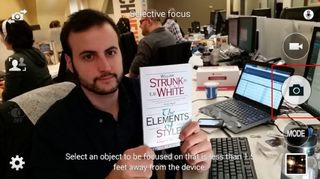
5. Tap the photo thumbnail at the bottom right (when device is in landscape) or bottom left (portrait mode). This brings you into the picture gallery.

6. Pick the image you want to edit from the carousel. Pictures that you can adjust Selective Focus on have a two-person icon on them.
Sign up to get the BEST of Tom’s Guide direct to your inbox.
Upgrade your life with a daily dose of the biggest tech news, lifestyle hacks and our curated analysis. Be the first to know about cutting-edge gadgets and the hottest deals.
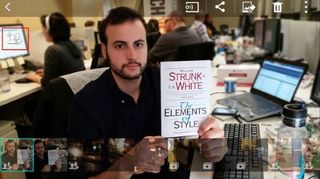
7. Choose the type of focus you want. Near Focus sharpens the subject closer to you, while far focus blurs out things in the foreground. Pan focus keeps everything sharp.
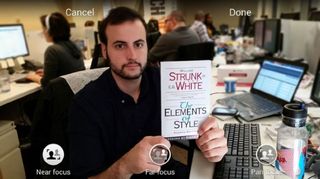
8. Hit Done at the top right when you're pleased with your picture.
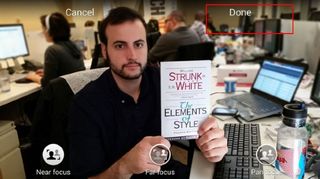
Your image will be saved to the Gallery.
Current page: How to Use Selective Focus on the Samsung Galaxy S5
Prev Page How to Turn Your Galaxy S5 Into a Personal Wi-Fi Hotspot Next Page How to Disable Touch Sounds on Your Samsung Galaxy S5Tom's Guide upgrades your life by helping you decide what products to buy, finding the best deals and showing you how to get the most out of them and solving problems as they arise. Tom's Guide is here to help you accomplish your goals, find great products without the hassle, get the best deals, discover things others don’t want you to know and save time when problems arise. Visit the About Tom's Guide page for more information and to find out how we test products.
-
Mark Spoonauer Archived comments are found here: http://www.tomsguide.com/forum/id-2688630/samsung-galaxy-user-guide.htmlReply

