How To: One Internet connection - Two Private LANs
There are times when having two separate networks - both sharing the same Internet connection - can come in handy. For example, I recently helped a community center with its network setup. They needed to provide Internet connection to tenants who were renting space, in addition to their own shared Internet. They also shared a number of folders on the network, but weren't too careful about password protecting the shares.
Setting Up
Figure 1 shows the basic network configuration, which is based on the setup I used for my community center project. It uses three routers - one to share the Internet, and two more to form two firewall-protected private networks.
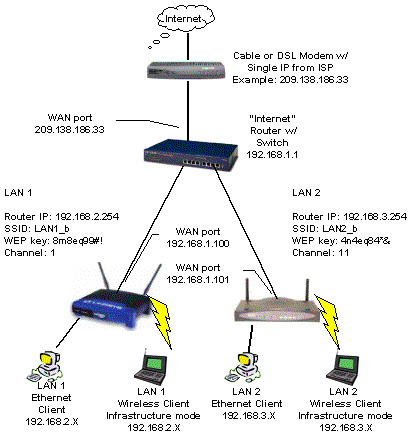
The key requirement for setup is that each router must be set to a different Class C subnet.


The top router ("Internet") takes the single Internet connection and shares it with everything connected to its LAN-side ports. But where you'd normally connect computers, we connect the WAN ports of two more routers - labeled "LAN 1" and "LAN 2" in Figure 1.
WAN setup for the "Internet" router depends on your ISP's requirements, but you have two options for the "LAN 1" and "LAN 2" router setups. You can either enable the "Internet" router's DHCP server and let it assign IP addresses to the other routers' WAN ports, or disable it and assign the IP addresses manually.

You should be able to use normal UTP cables to connect the routers together. Connect any normal LAN port (don't use an "Uplink" port) on the "Internet" router to the WAN port of each of the two other routers. Illuminated Link lights at both ends of the connection should tell you when you've successfully connected.
LAN clients can all be set to obtain their IP address information automatically, or if you'd rather, you can set the addresses manually. Once everything's connected, you might have to Repair the connection on WinXP systems or use winipcfg or ipconfig to perform a manual DHCP release and renew, if you don't get a successful Internet connection on the first try. That's all there is to it!
Sign up to get the BEST of Tom’s Guide direct to your inbox.
Upgrade your life with a daily dose of the biggest tech news, lifestyle hacks and our curated analysis. Be the first to know about cutting-edge gadgets and the hottest deals.
Current page: Setting Up
Prev Page How To: One Internet connection - Two Private LANs Next Page Variations and LimitationsTom's Guide upgrades your life by helping you decide what products to buy, finding the best deals and showing you how to get the most out of them and solving problems as they arise. Tom's Guide is here to help you accomplish your goals, find great products without the hassle, get the best deals, discover things others don’t want you to know and save time when problems arise. Visit the About Tom's Guide page for more information and to find out how we test products.
