Do Handheld Scanners Really Work?
We examine all the of the hardware and software-based portable scanning options we could get our hands on.
Scanner Pro App
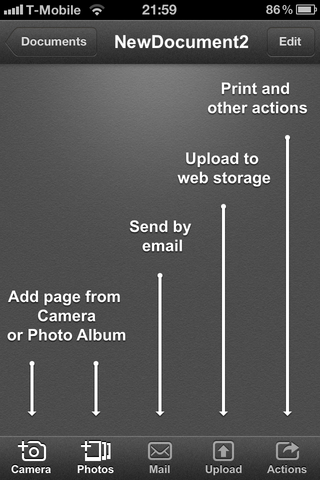
Scanner Pro has a friendly interface that looks good on both the iPad and iPhone, with a clear help file and a useful reminder of what all the buttons do in the interface that you’ll appreciate if you only pull the app out from time to time. Scanner Pro walks you through the interface as you use it.
It’s one of the few apps that lets you zoom in on the camera preview, which is certainly simpler than trying to get the phone closer to the page.
You can crop and change perspective by hand, and a popup zoom with crosshairs helps you position the cropping handles; two buttons let you quickly select the whole image without dragging the handles or select what Scanner Pro thinks the edges of the document are (that’s not always accurate). You can also change the color mode to grayscale or black and white if you want to ignore a colored background. You can also set the physical size of the image; if you scan a letter-sized page, you can make it print at the correct size later.
The default is to convert to grayscale but Scanner pro has the option of keeping scans in color.
You can create folders to group the pages of a document together and sort your scans by name or date. The files you end up with are PDFs. For $6.99 you get a good range of tools in Scanner Pro , and the ability to sync scans through iTunes or connect over Wi-Fi through a browser makes it very flexible; you can also send scans to email, Google Docs, EverNote and Dropbox
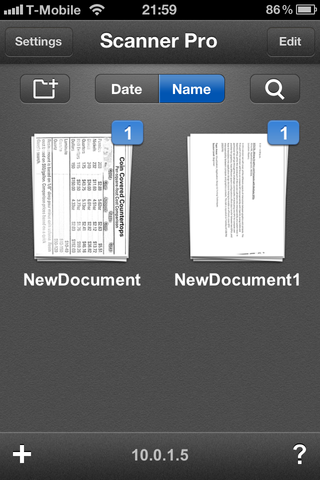
The interface is clean and clear and there’s a reminder of the IP address you can use to connect to the app from any Web browser to get your files.
Sign up to get the BEST of Tom’s Guide direct to your inbox.
Upgrade your life with a daily dose of the biggest tech news, lifestyle hacks and our curated analysis. Be the first to know about cutting-edge gadgets and the hottest deals.
Mary Branscombe is an experienced freelance journalist, editor and author, who has been writing for more than three decades. Her work has appeared in The Financial Times, The Guardian, Tom's Guide, and many more. She has also written several novels — including the Cassidy At Large technomysteries — and two IT guides alongside her writing partner, Simon Bisson.
-
Instead if trying to use weird apps that gives you crappy results you can use document scanning services like Kirtas at www.kirtas.com or www.bookscanning.com .Reply
Thomas -
CTRL + F ... click "Replace".Reply
Find "EverNote"
Replace with "Evernote"
THEN submit article. Even your screenshots show the application - which clearly says "Evernote".
