How to Use the Galaxy Note 5's Screen Off Memo
You can write on the Galaxy Note 5's screen without first the phone on, thanks to the Screen Off Memo tool. Here's how to use it.

One of the coolest new features of the Galaxy Note 5 is its Screen Off Memo tool that lets you jot down notes on the screen without having to unlock the phone. You'll get a black-and-white canvas for your to-do or shopping lists once you pop out the phone's stylus. Here's how to use it.
1. Swipe down on the home screen to bring down the notifications panel.
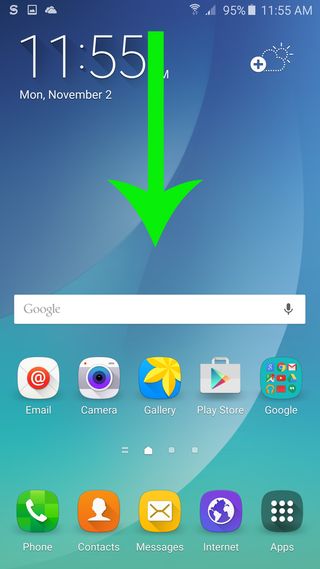
2. Tap the Settings icon on the top right.
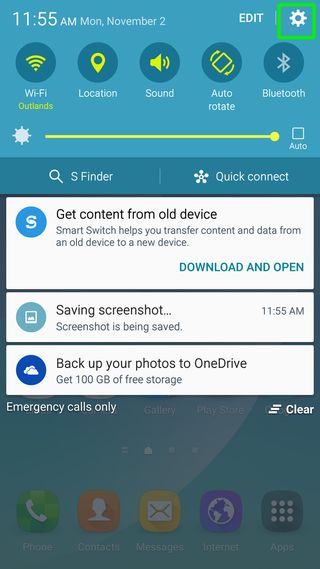
MORE: Samsung Galaxy Note 5: Top 5 Features
3. Select S Pen from the Settings menu.
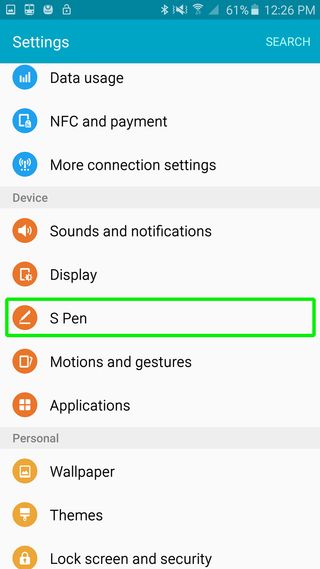
4. Slide the Screen Off Memo switch to the right. This feature is turned off by default.
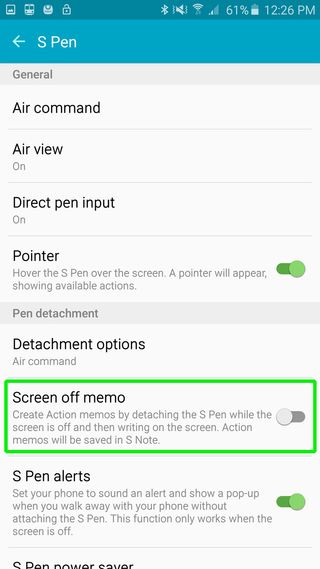
5. Press the button on the bottom right of the phone (facing you) where the stylus is housed, which pops the stylus out a little. Pull the pen out all the way, and you'll feel a buzz, meaning that Screen Off Memo has been activated.
Sign up to get the BEST of Tom’s Guide direct to your inbox.
Upgrade your life with a daily dose of the biggest tech news, lifestyle hacks and our curated analysis. Be the first to know about cutting-edge gadgets and the hottest deals.

6. Write your thoughts down, then tap Save at the top right. Your notes are saved to the S Note app.
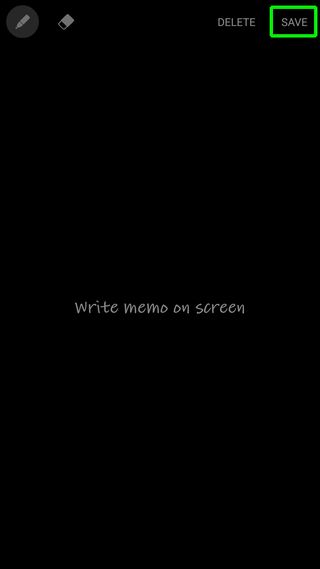
So long as that Screen Off memo switch is turned on, the feature remains enabled, meaning all you have to do from now on is press the button on the bottom right of the phone to start jotting down notes.
Cherlynn is Deputy Editor, Reviews at Engadget and also leads the site's Google reporting. She graduated with a Master’s in Journalism from Columbia University before joining Tom's Guide and its sister site LaptopMag as a staff writer, where she covered wearables, cameras, laptops, computers and smartphones, among many other subjects.

