Canon Pixma MG3620 Review: A Great Value
High image quality, fast scanning and fast color copying make the Pixma MG3620 a great option as long as you don't need extra features.
Why you can trust Tom's Guide

The Canon Pixma MG3620 ($60) is a bare-bones wireless multifunction device for people who don't want to pay extra for features they don't need. You won't find an LCD control panel for running stand-alone operations, and there's no automatic document feeder (ADF) for copying or scanning multipage documents. But you will get a duplexer for making two-sided prints, and the MG3620 performs most tasks at better-than-average speeds. Most important, this device delivers high-quality prints.
Design
The scanner lid takes up the majority of the top of the unit; you lift it to reveal the scanner platen. To the left of the lid, a control panel with buttons lets you switch between plain letter-size paper and 4 x 6-inch photo paper, but not other sizes. There is only one paper tray, so you will have to swap in photo paper when it's time to print out photos. You push the 4 x 6-inch photo paper all the way into the paper tray, but the ridge formed by the input tray's hinge makes it difficult to remove extra sheets.

The control panel also features buttons for color and black-and-white copies. Because there's no LCD screen on the MG3620, you need to press the appropriate Copy button repeatedly to make multiple copies. Using the control panel, you can make copies to photo paper, but only onto 4 x 6-inch photo paper. You can't perform more complex copy jobs because there is no actual copying software.
An extension to the MG3620's input tray swings outward, but the two-piece output tray is quite short. It extends just long enough to support letter-size prints, which hang off the end.
Print Speed

The MG3620 is not a speed demon at printing text. At 6.4 pages per minute, it lagged behind the average of 7.5 ppm for inkjet printers we've tested. It took 47 seconds to print our five-page document. The slightly more expensive HP Envy 5540 ($82.95) finished in a faster 36.9 seconds. The MG3620's Quiet Mode slows text printing a little. Typically, the MG3620 printed a single page of text in 15.5 seconds; with Quiet Mode on, it took 23.2 seconds.
MORE: Best All-in-One Printers - Inkjet and Laser Printers
At duplex printing, the MG3620 was significantly slower than the HP Envy 5540, taking more than twice the time (3 minutes and 1 second) to print our five-page text document. By contrast, the MG3620 was fast at printing graphics on plain paper. It printed our six-page text-and-graphics document in 2 minutes and 24 seconds, or 2.5 ppm, versus the inkjet average of 2:46, or 2.2 ppm. Canon's printer was just 5 seconds slower than the HP Envy 5540, which is the fastest model we've tested to date.
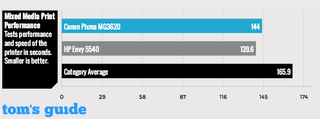
The MG3620 printed a letter-size glossy photo at roughly average speed, taking 3 minutes and 37 seconds. The HP Envy 5540 printed the photo in 2:12. However, the MG3620 bested the HP when producing 4 x 6-inch photos. It averaged 43 seconds, versus 1:05 for the Envy 5540.
Copy and Scan Speed
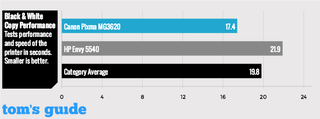
The MG3620 is the fastest model we've tested to date at making color copies. It spit out a copy in 27.3 seconds, on average. The next fastest model, the Epson ET-2550, did so in 32.3 seconds, but that all-in-one costs a whopping $380. Black-and-white copies arrived in 17.4 seconds per copy. The HP Envy 5540 was slower, taking 21.9 seconds per copy.
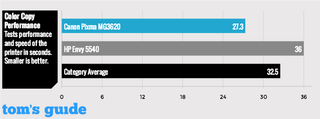
Where the MG3620 really shined was at scanning, with performance that topped that of all other models tested to date. It captured a 600-dpi image of a photo in 39.4 seconds — less than half the category average of 1:22 seconds. The HP Envy 5540 took a longer 1:31 seconds to make the same scan.
Similarly, the MG3620 is the fastest model we've tested at scanning a black-and-white PDF at 300 dpi, clocking in at 8.9 seconds. That's less than a second ahead of the HP Envy 5540.
Print Quality
The Canon MG3620 uses both dye and pigment inks — the former in the color cartridge and the latter in the black cartridge. The theory behind that approach is that dye inks deliver more vibrant color, while pigment ink creates sharper, heavier text. On standard paper, text printed by the MG3620 looked as sharp and heavy as the output on competing models such as the HP Envy 5540, but didn't exceed it. Some edges looked a little rough, and I saw some minor speckling from errant ink spray. Results were more impressive on high-quality inkjet paper: The MG3620 produced book-worthy text with extremely sharp edges on a par with a laser printer's output when printing from a text document.
The MG3620 is the fastest model we've tested to date at making color copies.
Interestingly, prints overall looked lighter when the MG3620's duplexer was used. Text looked a little fuzzy around the edges, too. Using high-quality inkjet paper did not improve the sharpness of the text. The MG3620 uses the dye-based color inks only when making two-sided prints (and mixes them to make a composite black). And it deliberately prints lighter to prevent the ink from showing through the other side of the paper.

The graphics quality was similarly high for MG3620 prints. Colors looked rich, dark shades looked bold and text was amply sharp. The MG3620 also printed glossy photos with vibrant colors and sharp details. However, colors were not quite as saturated as we would have liked, nor were fine details quite as sharp, resulting in a little less contrast and "pop" to the prints.
Scans of photos looked excellent, with rich, accurate colors and sharp details. Dark, shadowy areas retained their subtle details. Copies from the MG3620 suffered from shadow areas in graphics that were too dark, resulting in lost detail. Text forms in copies lost the sharpness of the original, acquiring some bumpy edges.
MORE: Printers - News and Reviews
The printer lets you make copies of larger photos onto 4 x 6-inch photo paper, but when I attempted to copy an 8 x 10 photo, the edges got cut off. The two sizes do not have the same aspect ratio, and the MG3620's default is to fill the entire sheet rather than leave a couple of white bands you'd want to trim. If you prefer otherwise, you will have to scan your photo using the computer software and adjust the settings when making your print.
Ink/Toner Cost and Yield
The MG3620 works with one tri-color cartridge and one black cartridge. Canon offers high-yield versions of each. In fact, there are two capacities of high-yield black ink cartridges (XL and XXL), though the savings are not dramatic.

Using standard cartridges, the cost per page of 10.6 cents for the MG3620 exceeds the 8 cents per page of the HP Envy 5540. Similarly, the cost per color page is 24 cents, compared to 21 cents for the HP. The XL black ink cartridge brings the MG3620's cost per page down to 7.7 cents, while the highest-yield XXL black cartridge knocks the cost down to 6.7 cents. That's a smidgen more than the HP Envy 5540's 6 cents per page. Only when printing color pages using high-yield cartridges (including the XXL black) does the MG3620 edge out the Envy 5540, at 13.3 cents versus 15.6 cents.
By contrast, the Epson ET-2550 — which costs more up front than either the MG3620 or the HP Envy 5540 — uses refillable ink tanks instead of cartridges to deliver dramatically lower costs per page of 0.3 cents (black) and 0.9 cents (color).
Setup and Startup Time
To set up the MG3620, you have to remove some tape and insert the two ink cartridges. If you insert the CD-ROM into your computer, the printer will simply prompt you to go to the company's website to download the software. If you read the Getting Started brochure first, you will see the URL listed there. It was simple to get the printer connected to my wireless network. The setup software on my Windows machine walked me through the process.
Because there's no screen on the MG3620, you need to press the Copy button repeatedly to make multiple copies.
The MG3620 was a little slow to start up, taking 18.4 seconds. But as long as you turn on the printer before you grab your morning coffee, you're unlikely to notice that it starts up 6.5 seconds slower than the HP Envy 5540.
Software
Windows users can access a 705MB collection of cards, calendars and other templates called My Image Garden. There's also a toolbar button called Easy-WebPrint DX for printing portions of Web pages; it requires Internet Explorer 7 or later.

Printing from a mobile device requires Android 4.4.2 or later, or AirPrint compatibility with the latest Mac OS. From Android, you can also use the Mopria Print Service with the MG3620. The Canon Print Service I used on my Android phone worked well, although I wish it would have allowed me to print from a file's native application. For example, I could not simply choose Print while in my memo app and select the Canon printer, as I could with HP's printing app. Instead, I had to open the Canon app and select a file from the list. If you don't know where your device stores the files, it can be cumbersome to find.
Bottom Line
The Canon Pixma MG3620 delivers a lot for the money. It makes very attractive photo prints, produces excellent photo scans and prints razor-sharp text (at least on high-quality paper). The printer's features are basic, but if you rarely need to swap paper, don't make many multipage copies and don't need an LCD for stand-alone operation, it's unlikely you'll wish you'd bought a multifunction printer with more bells and whistles.
Sign up to get the BEST of Tom’s Guide direct to your inbox.
Upgrade your life with a daily dose of the biggest tech news, lifestyle hacks and our curated analysis. Be the first to know about cutting-edge gadgets and the hottest deals.
Eric Butterfield is a freelance writer and musician from California. His work has appeared in PC World magazine, CNET, Taproot, and Alter Action — plus Tom's Guide, of course — while his music has appeared in more than 260 TV show episodes for major networks such as NBC, Hulu, BBC America, and more. You can check out his work on Spotify.
