Apple Photos Review: Best Free Photo Editor for Mac Users
Apple Photos is a free, fun and very-easy-to-use app for accessing, organizing and sharing your photos and videos.
Why you can trust Tom's Guide

Apple Photos, a free program built into the macOS and iOS systems, is our choice for the Best Free Photo Editor for Mac users, because it lives up to the company’s philosophy of fun technology that's simple to use. Compared to Corel PaintShop Pro and Adobe Photoshop Elements, Apple’s application is simpler and less powerful, but it fits the Apple lifestyle. As such, it's a playful app for saving, organizing and sharing your photos, and it offers a nice set of editing tools and easy access to your entire photo library on your various Apple devices through iCloud.
A No-Nonsense Interface
Apple Photos' interface is clean, simple and direct, so that your creativity is enabled by easy, uncomplicated shortcuts rather than the deep layers of functionality found in more feature-rich programs (such as Affinity Photo or Photoshop Elements).
The iOS version has four main tabs: Photos, Shared, Albums and Memories. The desktop version adds a fifth section: Projects.
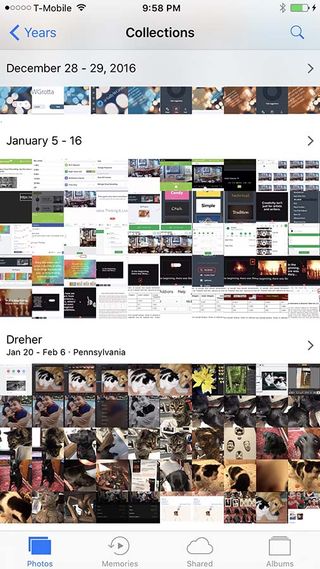
Photos and videos are organized by years, collections or Moments (individual days), and can come from a variety of sources: your phone or camera, your iCloud account, other people’s iCloud accounts (shared with you) or your computer (synced via iTunes). Because iCloud works with Windows, Apple Photos can even access photos and videos stored on a PC.
In Memories, the app uses various algorithms to create "surprise" collections or movies of images that are related by date, place, people and so forth. Periodically, the auto-created Memories offer a pleasant visual recollection; other times, they combine a hodgepodge of images that are not very meaningful.
Organizing and Finding Your Photos and Videos
Apple Photos gives you some control over organizing your photos, videos and albums. Specifically, you can create, name, rearrange and delete albums; add or remove individual photos or groups of photos and videos to or from an album; mark favorites; and hide photos or videos. On the desktop version (but not the mobile version), you can also add a description and keywords, which then can be used as search criteria on all devices.
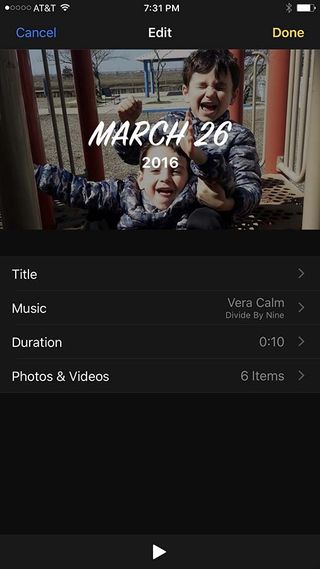
The search engine is nice, but it doesn't extend to full object recognition. For instance, when I searched for "dog," it found most, but not all, of my dog pictures. When I searched for "tree," it found none of my tree pictures.
As on Google Photos, Apple Photos has a map view that shows where your images were captured (if you had geolocation features enabled when you took them). A very nice extra feature of Apple's geolocation is that when looking at the map detail for a specific photo or video, you can click to view nearby images, too.
Apple Photos did a pretty good job of recognizing faces, but it was no better or worse than every other app we've tested. More useful is its People album and functionality, which make it easy to find, identify and group specific individuals in all of the pictures of people in your library.
Memories
The most significant recent addition to the app is the new Memories section. Apple Photos scans through your library of photos and videos to create a collage card or slideshow movie of images that the app thinks are related (based on location, event, scene categories or people). These Memories pop up almost as surprise gifts, and after Photos is installed, it can take days for any to be displayed (even if your iCloud library is already quite extensive). If you like what you see, you can save the Memory to your Favorite Memories album and share it. You can also create your own memories from an Album or Collection.
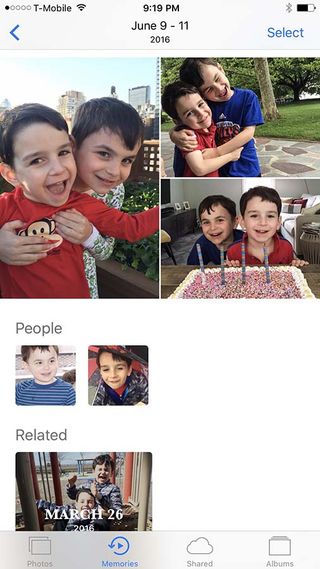
A handful of Memory options let you choose a different "mood" from 11 styles that define the title font, soundtrack and transitions. If you save the Memory, you have access to more meaningful custom options: change the title, choose a font style, select different music, set its duration, and add or delete images.
Photo & Video Editing
Apple Photos' editing tools don't require much skill or time, but they are deeper and richer than what Google Photos offers.
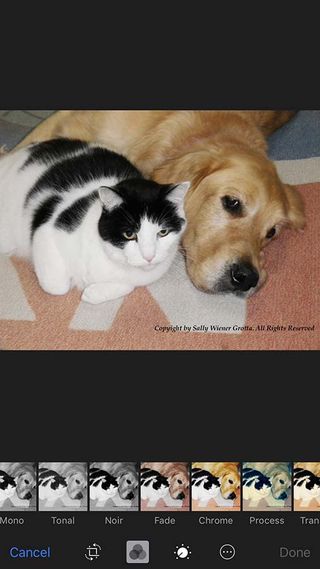
In addition to tools for auto-enhance, red-eye removal and crop/rotate, the Apple Photos mobile app has thumbnail sliders to easily alter multiple aspects of a picture. For instance, under Adjust, you can simply slide an indicator over a thumbnail variation to alter the lightness or color intensity of a picture. The one-click filters are coarse, but they can create some nice effects. You can also trim a video and save it as a new clip, adjust the slow-motion section of a video and mark up a photo by typing text or using your finger on the screen.
The desktop version of Photos adds sharpen, white balance, levels and a clone-like retouch tool to the mix. There are also Apple and third-party extensions that can plug into Apple Photos.
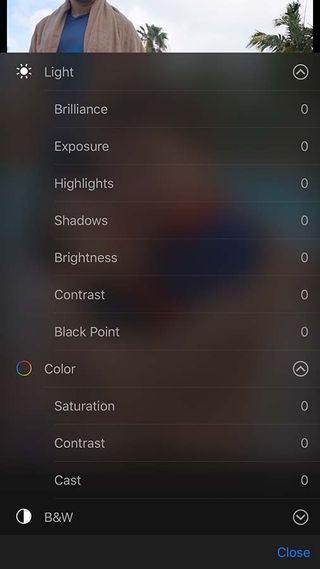
Sharing & Compatibility
Sharing is as simple as can be. With just a couple of taps or clicks, you can share your photos and slideshows via Message (text), Mail (email), iCloud Photo Sharing, Notes, Twitter, Facebook or Flickr, and you can even save a PDF to iBooks or share across Apple devices through AirPlay.
Apple Photos organizes, edits and shares not only photos and videos, but also Live Photos (the iPhone's burst capture of sound and movement before and after a photo is snapped on an iPhone 6s or later).
The newest version of Apple Photos is compatible only with more recent hardware that has 64-bit processors, such as the iPhone 5s or newer. Even if your older phone or laptop can update to the newest operating system, the new Memories tab will be missing from the app's interface.
MORE: The Best iOS Apps You're Not Using (But Should Be)
iCloud
When you set Apple Photos to use iCloud to sync your image library, any changes you make to a picture or video in the app are updated on all of your devices that use iCloud, including your iPhone, iPad, iPod touch, Apple TV, Mac, iCloud.com and, yes, your Windows PC.
You get 5GB of iCloud storage for free, but that isn't enough for most people's image libraries. It costs 99 cents a month for an additional 50GB of storage, $2.99/month for 200GB, $9.99/month for 1TB or $19.99/month for 2TB.
The My Photo Stream feature, which doesn't count against your iCloud storage limit, uploads your newest photos to iCloud, which holds up to 1,000 Photo Stream images for 30 days. If you want to keep those pictures, you need to download them to your computer or mobile device.
MORE: iOS Tips, Tricks and Secrets You Need to Know
Bottom Line
For Mac and iPhone users who want to have and share the fun of their photos and videos — but not do any heavy editing—Apple Photos is some of the best photo editing software around. It's easy to use, and offers uncomplicated sharing and full access to your image library on your various devices. What's more, it provides a nice level of editing options to give you a sense of fun personalization and even some artistic satisfaction. However, for consumers who want more control over the finer details of photo editing, we recommend either Photoshop Elements or, for advanced users, Affinity Photo.
Sign up to get the BEST of Tom’s Guide direct to your inbox.
Upgrade your life with a daily dose of the biggest tech news, lifestyle hacks and our curated analysis. Be the first to know about cutting-edge gadgets and the hottest deals.
Sally Wiener Grotta is the president and lead analyst of DigitalBenchmarks test lab (www.DigitalBenchmarks.com). The scripts she created for various tech publications for testing and evaluating digital cameras, image quality, software and related technologies have become industry standards. Among her numerous books is the first major volume on image processing “Digital Imaging for Visual Artists” (McGraw-Hill), co-authored with Daniel Grotta. Her hundreds of reviews, stories and columns have appeared in scores of magazines, journals and online publications.

