Adobe Photoshop Elements 15 Review: Best Photo Editing Software
Adobe Photoshop Elements 15 remains a solid option for consumers, especially novices, who want an easy-to-use image-editing product that can grow with you as you learn.
Why you can trust Tom's Guide
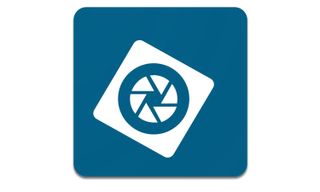
Now in its 15th iteration, Adobe Photoshop Elements remains a solid option for consumers who want easy to use, but powerful photo-editing tools. The latest updates and additions aren’t huge in number, but offer some useful new and enhanced features. These include a better tagging system, as well as a way to adjust facial features, and some handy guided edits. Available for both Mac and PC users, Adobe also made Elements more touch-friendly for Windows 10, making this a good update to its entry-level photo editor.
Editor’s Note: This review was updated to include comparisons to Corel PaintShop Pro.
Elements Organizer
Adobe Photoshop Elements is comprised of two separate components: the Organizer, which is similar to Photoshop’s Bridge or Corel PaintShop Pro’s Modify tab and is used for digital asset management (organizing, tagging, searching), and the Editor. The latter, as its name implies, is where you’ll do the bulk of your editing and image adjustments. Unlike Corel PaintShop Pro’s Manage module, which is a tab within the full program, Photoshop Elements Organizer and Editor are two separate applications that aren’t fully integrated to each other.
Perhaps one of the most important updates to Elements 15 is the Organizer’s Smart Tags. You can enable or disable the feature in the Elements Preferences under Image Analysis. Importing images will, as expected, take longer if you have enabled Smart Tags, since the program has to assess each image.
At the same time, facial recognition can be enabled to automatically scan images for faces and sort them under the People tab in the Organizer. From there, you can add names and group people into categories such as friends or colleagues. People can also be manually tagged.
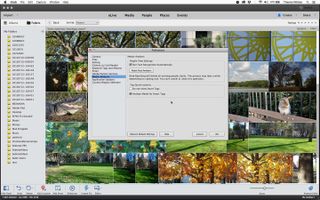
The upside to enabling Smart Tags is that the application analyzes your images upon import and tags them into various categories with the appropriate keyword. When it works — which it does most of the time — Smart Tags helps streamline the process of keywording and tagging images so you can find them more easily by searching or simply clicking on the group of images that Elements has automatically sorted for you.
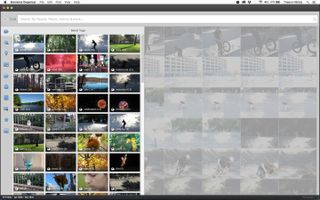
Elements will often add multiple tags to a single image. For example, a photograph of the front of an old car was tagged “car,” “automobile” and “grille” (since the front grille of the car filled most of the frame). A squirrel was tagged as squirrel, wildlife, animal but also pet and, oddly, cat. (I have a feeling the squirrel’s bushy tail led the software to slot it into the cat category.)
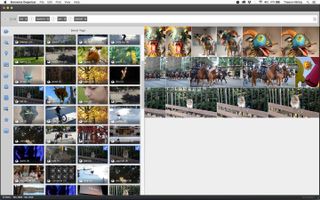
There were a few other odd selections but you can remove the tag of images that simply don’t fit. And you can further refine image tags by manually adding keywords and ratings. Search parameters can include the tags, keywords and ratings, so you can easily hone in on the types of images you want to find.
While Smart Tags certainly minimizes the time it takes to get organized, it’s not 100 percent accurate, so you’ll likely want to go through and add your own keywords and maybe delete some of the Smart Tags along the way.
Like its big brother Photoshop CC, Photoshop Elements’ Organizer can import RAW files, and it uses the excellent Adobe Camera RAW utility to convert the files when you open them in the editing modules.
MORE: Best Video-Editing Software Under $100
Elements Editor
The Editor has three sections: Quick, Guided and Expert. The Quick tab offers fast workflow for pictures you want to touch-up slightly before sharing them or using them in a project. Its toolbox contains only a handful of popular tools, such as Redeye, crop and text. In the right sidebar, you’ll find single-click settings for the most common edits, such as Smart Fix, Exposure, Lighting, Color and such. For instance, Sharpen displays nine thumbnail variations — small copies of your picture each representing a different level of sharpness. Click on the thumbnail you want applied to your picture.
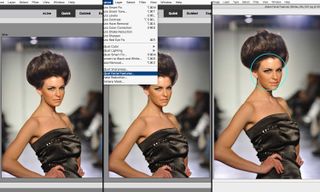
Guided Edits
Like Corel PaintShop Pro’s Learning Tools, Photoshop Elements’ Guided Edits offer outstanding step-by-step instructions for doing common edits to your picture, such as Rotate and Straighten, Remove a Color Cast or blend two faces from different photos. However, we prefer the way PaintShop Pro integrates its Learning sidebar into the Edit window as opposed to Elements’ separation of the Guided Edits into a separate tab.
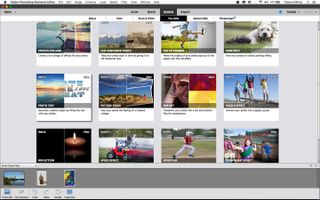
Of Photoshop Elements’ five new Guided Edits, Photo Text, Effects Collage and Frame Creator are our favorites.

Photo Text is a fun way to turn your image into text that you can use for slideshow titles, scrapbooking, greeting cards, stickers, banners and other creative projects. Basically, text is filled with portions of an image.
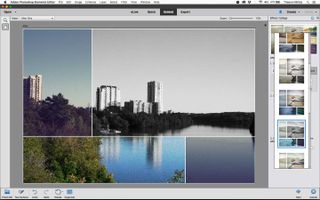
Effects Collage is a quick and simple method of creating a collage of multiple special effects out of a single image. It’s really easy to make one of these collages, so if you’re feeling creative but don’t have a lot of time, this Guided Edit may fit the bill.
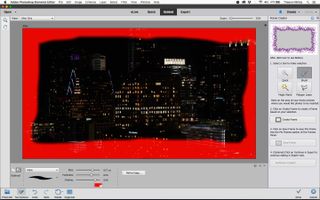
In the Frame Creator Guided Edit, you can use Photoshop Elements’ selection of premade frames or make and save frames from your photos. (Essentially, you are working with layers but really don’t have to know or understand layers to make it work.) Scrapbookers will make good use of the Frame Creator; it’s also good if you want to make a greeting or holiday card and want to add a custom frame to an image. If you’re friends with other Elements users, you can exchange frames with each other, too.
The new Guided Edits may or may not be relevant to what you want to accomplish, but it offers a few fun effects.
When you’re finished with the Guided Edit, you can save the image, continue editing it in Quick (easy) or Expert (manual) mode and/or share it to Facebook, Flickr, Twitter or a SmugMug Gallery.
MORE: Best Apple Laptops
Expert Mode
Like Corel PaintShop Pro, Photoshop Elements has entry-level features, but the program won’t limit users once they grow in skill. Elements’ Expert Mode provides top-notch pro-like tools that offer almost everything a serious hobbyist might want or need to enable creativity. For those novice users who might be a bit confused by the Expert interface, Adobe provides excellent online tutorials for helping users get up to speed.
While not much has changed in the Expert Mode with the newest version, Adobe has added an Adjust Facial Features option that’s the best of the handful of changes, especially if you like taking portraits. Essentially, you can use simple sliders to make adjustments to several facial features, including lips, eyes, nose and face. As with any adjustment, and especially those on portraits, less is more. Keep it subtle and simple for a natural, more realistic look.
Projects & Sharing
In all of Photoshop Elements’ tabs and components (including the Organizer), you can opt to Create Projects or Share selected pictures.
The projects include fun, useful templates for calendars, photo books, greeting cards, slide shows and Facebook covers, as well as less popular items such as a DVD Jacket. Guidance on doing the projects aren’t integrated into the interface, but the learning curve for understanding how to use them isn’t steep.
Sharing your photos to Facebook, Twitter, Flickr or Smugmug is simple once you set up your account for the online service within Photoshop Elements. However, Elements has no provision for adding other online services such as Instagram, Pinterest or Google+.
MORE: DSLR vs. Mirrorless Cameras: Which Is Better for You?
Bottom Line
Adobe Photoshop Elements 15 remains a solid choice for photographers who want to edit images quickly and easily (and relatively affordably). Its Guided Edits are a great learning tool to help move beginners into more advanced editing, while more experienced users will find plenty of options in the software’s Expert editing mode. If you’ve let the hundreds and thousands of digital images in your collection get out of hand, the new Smart Tags will help you manage those photos with very little effort.
If you want to go with an application that is robust, easy to learn and use, and is available in both Mac and Windows versions, then Adobe Photoshop Elements 15 may be the best program for you.
Sign up to get the BEST of Tom’s Guide direct to your inbox.
Upgrade your life with a daily dose of the biggest tech news, lifestyle hacks and our curated analysis. Be the first to know about cutting-edge gadgets and the hottest deals.
Theano Nikitas is a freelance journalist and photographer. She's been writing about photography for more than 20 years, contributing countless reviews of cameras, lenses, accessories and software packages to Tom's Guide. Her work has also appeared in dozens of other magazines and websites, including CNET, DPreview, PopPhoto, Professional Photographer and Shutterbug.
