So, you've got yourself a new — or at least, new to you — iPhone that you want to use on the AT&T's cellular network. How you activate will depend on what kind of phone you have — one you bought directly from Apple or AT&T or an unlocked iPhone.
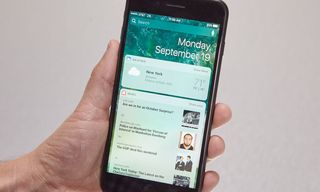
Here are the different ways to activate that iPhone.
If You Bought an AT&T Phone Through Apple
When you buy a phone via the Apple Store (either online or in person at an Apple retail outlet, you get your choice upfront of which carrier to buy it on. If you want AT&T, just select that during the purchasing process.
Activating the phone is part of the Setup Assistant that you go through to configure the phone — after you've chosen your language, Wi-Fi network, display preferences, and so on, your phone will automatically be activated.
MORE: iPhone 7 vs. iPhone 7 Plus: Which One Should You Buy?
If you're purchasing it in a brick-and-mortar store, an Apple rep can probably help walk you through the activation process.
If You Bought Your iPhone Through AT&T
A new iPhone bought through AT&T should arrive with the SIM card installed and activated. However, if it didn't, you should be able to activate it right on the phone itself. (Note: Don't, use these instructions if you are transferring a phone number from another carrier or bringing your own unlocked device.)
There are two options to activate your phone: One is to visit AT&T's web-based activation tool; the other is to connect your phone to your computer and open iTunes. (Make sure you have the most current version of iTunes by downloading it from Apple.)
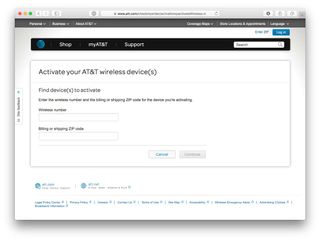
Using AT&T's online tool, first click "Activate your device." You'll be prompted for your wireless number and your billing or shipping ZIP code. Enter the information as it appears on your documentation from AT&T and click Continue. You'll next be prompted to confirm a pair of numbers: your IMEI and ICCID/SIM numbers.
To find these on your iPhone, open the Settings app and go to General > About. Scroll down to locate both numbers toward the bottom of the list, and compare them to the numbers AT&T provides to make sure they match.
Sign up to get the BEST of Tom’s Guide direct to your inbox.
Upgrade your life with a daily dose of the biggest tech news, lifestyle hacks and our curated analysis. Be the first to know about cutting-edge gadgets and the hottest deals.
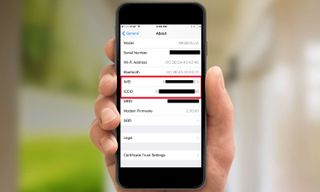
You can also find your IMEI number by dialing *#06# on the keypad in the Phone app.
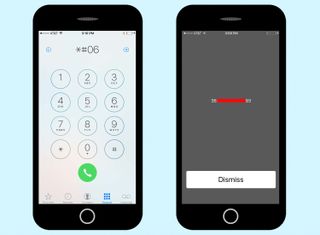
Follow the remaining prompts to complete your device activation.
If you're using iTunes, you should be able to follow onscreen prompts to activate your phone.
If You Have an Unlocked Device
If you've purchased a new, unlocked phone to use on this carrier, you'll need to first acquire the appropriate SIM, which you can order from AT&T. You'll want to insure that you get the right card to work with your phone; to place an order, you'll need to enter your IMEI number, which you can retrieve from Settings > General > About, or by dialing *#06# on the keypad in the Phone app.
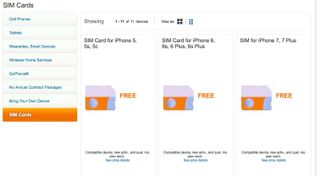
Once you have the SIM card in hand, you'll want to follow the included instructions to remove the existing SIM card and install the new one. A SIM card purchased from AT&T should arrive pre-activated; you can test it by trying to make a phone call or using Safari to browse the web.
If you're transferring a number from another carrier, you may need to call AT&T's phone activation line at 1-866-895-1099 and follow audio prompts there. In either case, you may need to also restart the phone in order to finish the activation process.
Dan Moren is the author of multiple sci-fi books including The Caledonian Gamibt and The Aleph Extraction. He's also a long-time Mac writer, having worked for Macworld and contributed to the Six Colors blog, where he writes about all things Apple. His work has also appeared in Popular Science, Fast Company, and more
